82JS-041
Exporting the Address Book on the Machine for Use on Another Canon Machine (Remote UI)
How to export the Address Book on the machine and save it on a computer is described here.
1
Start the web browser.
2
Enter "http://<the IP address of the machine>/" in the address field, and press the [ENTER] key on the keyboard.
If you want to use an IPv6 address, enclose the IPv6 address with brackets (e.g. "http://[fe80::2e9e:fcff:fe4e:dbce]/").

3
Select [System Manager Mode], enter the appropriate ID in [System Manager ID] and PIN in [System Manager PIN], and then click [Log In].
If an access PIN is specified in [Remote UI Access PIN], enter the access PIN.
If Department ID Management is enabled,

Enter the appropriate ID in [Department ID] and PIN in [PIN], and then click [Log In].
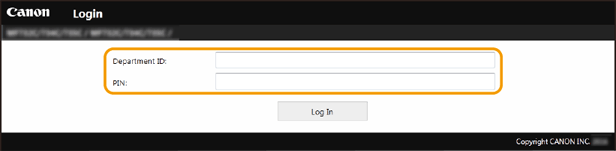
4
Click [Settings/Registration].
5
Select [Data Management]  [Export].
[Export].
 [Export].
[Export].6
Select items to export, and specify an encryption password if necessary.
To save the data as a backup copy, or to copy the Address Book data to the same machine model: select the device configuration information file format.
To copy the Address Book data to the fax driver or a different machine model: select the Canon Address Book file format (*.abk).
To copy the Address Book data to the fax driver or a different machine model: select the Canon Address Book file format (*.abk).
To export in the Canon Address Book file format (*.abk), select [Address Book (ABK)].
To export in the device configuration information file format (*.dcm), select [Address Book]. If a PIN is specified on the Address Book, enter it in [Address Book PIN].
To encrypt data for export, enter a password in [Encryption Password] using alphanumeric characters. Enter the password again in [Confirm]. If [Address Book] is selected, the data cannot be exported without an encryption password set.
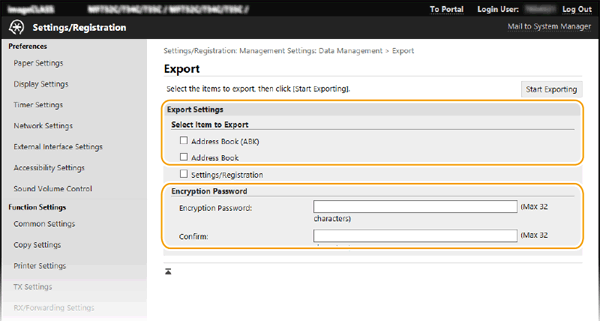
NOTE
When a password is specified in [Encryption Password], the password is required when importing the data. Make sure not to forget the password.
7
Click [Start Exporting].
IMPORTANT
It may take a few minutes before exporting is completed. Do not turn OFF the machine while exporting is in progress. If the machine is turned OFF while exporting is in progress, the data might be corrupted or the machine might be damaged.
Make sure that printing or other processes are not in progress before starting to export. Also, do not operate the machine while exporting is in progress.
8
Follow the on-screen instructions to specify the location where to save the exported data.
The Address Book data is saved on the computer.