82JS-02R
If Paper Jams Repeatedly
This may be caused by pieces of paper or foreign matter in the machine, or paper not loaded correctly. Check the following.
Are there any pieces of paper or foreign matter inside the machine?
Remove any pieces of paper or foreign matter inside the machine. Paper Is Jammed
Is the paper loaded correctly?
Fan the paper so the sheets separate easily.
Tap the upright stack of paper on a flat surface so the sheets are even.
Make sure that the paper guides are aligned with the indicators, and are not too loose or too tight.
Paper drawer,

MF746Cdw / MF745Cdw / MF743Cdw / MF741Cdw / MF656Cdw / MF654Cdw / MF653Cdw / MF652Cw / MF644Cdw / MF642Cdw / MF641Cw
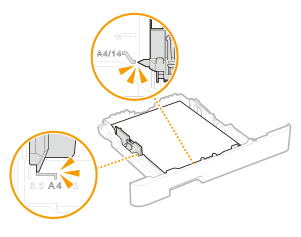
MF543dw
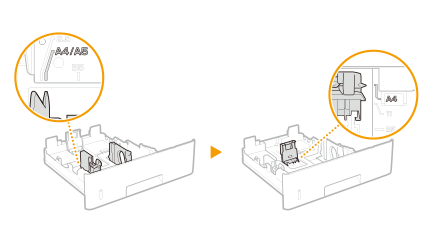
MF455dw / MF453dw / MF452dw / MF451dw / MF449dw / MF448dw / MF445dw
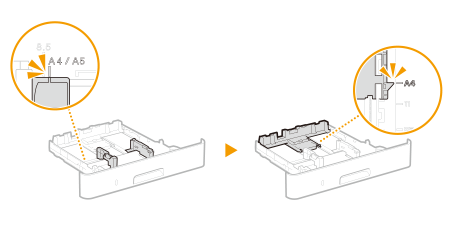
Multi-purpose tray,

Illustrations for MF746Cdw are shown here.
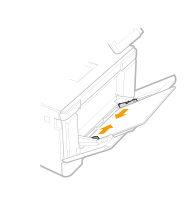
Check that the number of sheets loaded and that the paper being used is appropriate.Paper that Can Be Used
Does the problem occur when printing on the back side of an already-printed sheet of paper (printing on both sides manually)?
Flatten out the edges of the paper to remove any curls.
Select [Print on the Other Side] on the [Paper Source] tab sheet in the printer driver. If [Print on the Other Side] is not displayed, set [Paper Selection] to [Same Paper for All Pages], and set [Paper Source] to [Multi-purpose Tray].
IMPORTANT
Only paper that was printed on this machine can be used for printing on the back side. Do not use paper printed on other printers or multifunction machines, as it might cause a paper jam or malfunction.
Does the problem occur when printing on paper in an optional cassette feeding module?
Reinstall the cassette feeding module.