88W0-03U
Registering an FTP Server Destination in the Address Book (Remote UI)
An FTP server destination can be registered or edited from a web browser on your computer.
IMPORTANT
Ensure that the same display language is selected on both the computer and the Remote UI.
[Folder Path] and [Host Name] may not be displayed correctly or may not be referenceable.
1
Start the web browser.
2
Enter "http://<the IP address of the machine>/" in the address field, and press the [ENTER] key on the keyboard.
If you want to use an IPv6 address, enclose the IPv6 address with brackets (e.g. "http://[fe80:2e9e:fcff:fe4e:dbce]/").

3
Select [System Manager Mode], enter the appropriate ID in [System Manager ID] and PIN in [System Manager PIN], and then click [Log In].
If an access PIN is specified in [Remote UI Access PIN], enter the access PIN.
If Department ID Management is enabled,

Enter the appropriate ID in [Department ID] and PIN in [PIN], and then click [Log In].
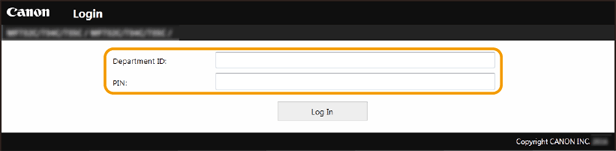
4
Click [Address Book].
If a screen to enter the Address Book PIN appears,

Adding or editing a destination in the Address Book is restricted. Follow these steps to enter the Address Book PIN.
1
Enter the Address Book PIN.
2
Click [OK].
5
Click [Coded Dial].
Register a frequently used destination as a favorite by clicking [Favorites] so you can easily select it in the Address Book.
6
Click [Number], [Type], or [Name].
To register a new destination, click the number for which "Not Registered" is specified under [Name], and then proceed to step 7.
To edit a registered destination, click [Number], [Type], or [Name] of the destination to edit, click [Edit], and then proceed to step 8.
To delete a destination, click [Delete].
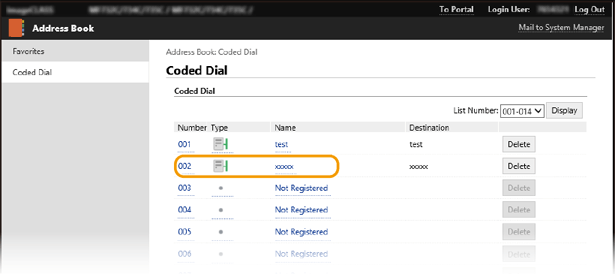
7
Select [File], and click [OK].
8
Specify the destination settings.
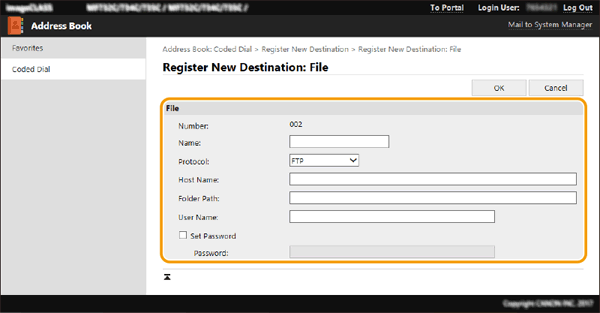
[Name]
Enter the name for the destination.
[Protocol]
Select [FTP].
[Host Name]
Enter the IP address of the FTP server (e.g. "192.168.2.100").
NOTE
If a DNS server is operating
You can also enter the host name (or FQDN) instead of the computer name or IP address.
[Folder Path]
Enter the location of the folder to which the data will be sent. Use "/" as a separator. The path is an absolute path when a "/" is placed at its top, otherwise a relative path with respective to the current directory of the user who has logged in.
NOTE
If a folder in which the data will be stored does not exist, a folder with the specified name is automatically created when sending is performed. However, if the specified path includes two or more non-existent folder levels or if the user does not have a write privilege for the parent folder, no folder is created and the process ends in a send error.
[User Name]
Enter the user name set for the FTP server.
[Set Password]
If a password is set on the FTP server, select the check box and enter the password in [Password].
9
Click [OK].