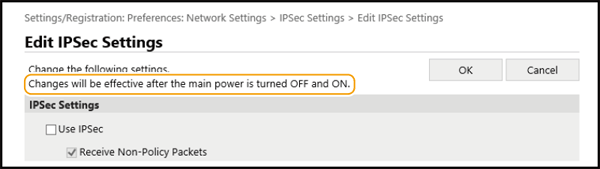88W0-037
Changing the Settings of the Machine from a Computer (Remote UI)
You can change the settings of the machine by using a web browser on your computer.
NOTE
For some settings, different steps may be necessary from the steps described in this section.
1
Check the IP address of the machine.
IPv4 address: <Status Monitor>  <Network Information>
<Network Information>  <IPv4>
<IPv4>  Check the setting.
Check the setting.
 <Network Information>
<Network Information>  <IPv4>
<IPv4>  Check the setting.
Check the setting.IPv6 address: <Status Monitor>  <Network Information>
<Network Information>  <IPv6>
<IPv6>  Select the setting you want to check
Select the setting you want to check  Check the setting.
Check the setting.
 <Network Information>
<Network Information>  <IPv6>
<IPv6>  Select the setting you want to check
Select the setting you want to check  Check the setting.
Check the setting.2
Start the web browser.
3
Enter "http://<the IP address of the machine>/" in the address field, and press the [ENTER] key on the keyboard.
If you want to use an IPv6 address, enclose the IPv6 address with brackets (e.g. "http://[fe80:2e9e:fcff:fe4e:dbce]/").
A security alert may be displayed if the Remote UI communication is encrypted. When certificate settings or TLS settings have no errors, continue browsing the Web site.

4
Select [System Manager Mode], enter the [System Manager ID] and [System Manager PIN], and then click [Log In].
If a Remote UI access PIN is set, enter the number.
If Department ID Management is set,

Enter the registered [Department ID] and [PIN], and then click [Log In].
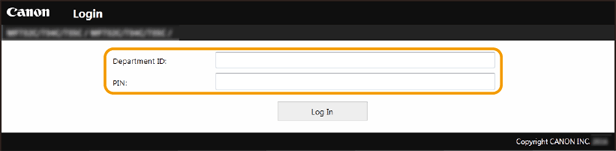
5
Click [Settings/Registration].
6
Click the item you want to specify in the menu on the left side of the window.
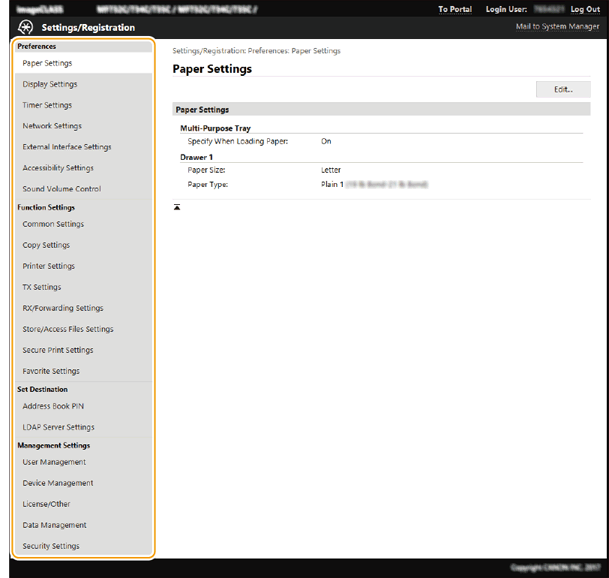
7
Click a link if necessary and display the page.
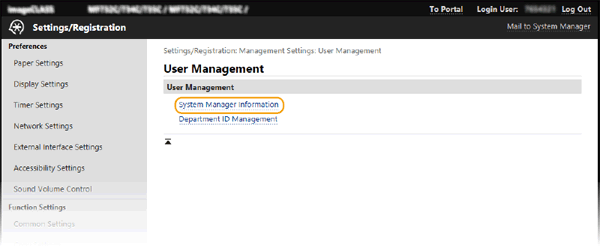
8
Click [Edit].
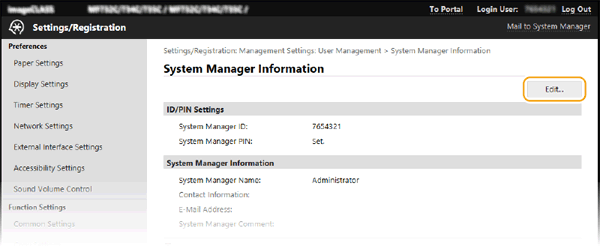
9
Specify the necessary settings.
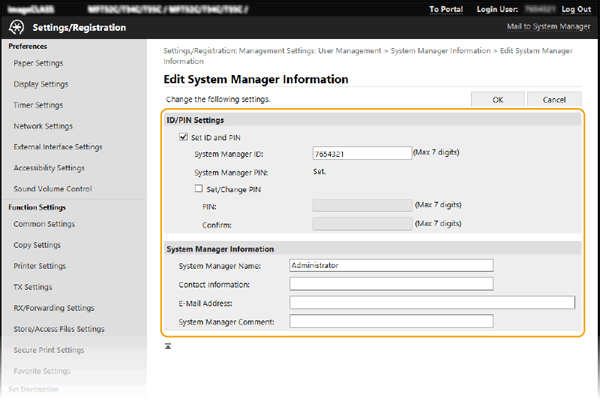
10
Click [OK].
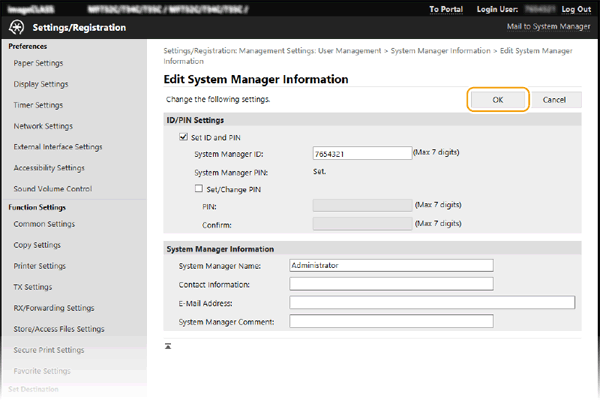
11
After the message "Changes will be effective after the main power is turned OFF and ON." is displayed, turn off the machine, and then turn on the machine after 10 seconds.