88W0-02H
The Original Is Jammed in the Feeder
Follow the steps below to remove the original.
When paper is jammed, <Paper jammed.> appears on the screen. Select <Next> to display a simple corrective action. If you are still unsure even after viewing the screen, remove the original following the steps below. If an original about to be scanned is still placed in the feeder, remove it first before starting work.
Illustrations for MF746Cx are described here.
IMPORTANT
Do not turn off the power when working. If the power is turned off, the data being printed will be erased. Pay special attention when receiving faxes.
If the paper rips, be sure to remove all of the paper so that there are no pieces still in the machine.
If paper jams repeatedly occur, see If Paper Jams Repeatedly.
1
Check if the original is jammed under the feeder cover.
If the jammed paper cannot be removed easily, do not forcibly pull it out. Go to the next step.
1
Open the feeder cover.
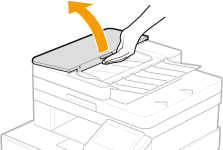
2
Pull out the original gently.
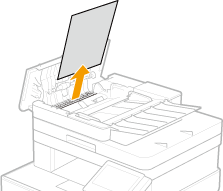
3
Lift up the original tray, and pull out the original gently.
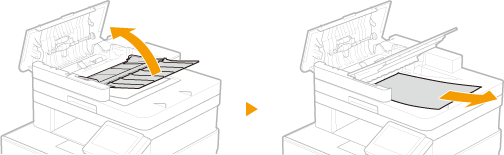
4
Close the feeder cover.
2
Check if the original is jammed at the back of the feeder.
1
Open the feeder.
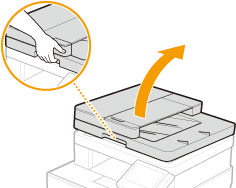
2
Pull out the original gently.
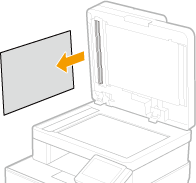
3
Close the feeder gently.
3
Place the original again.