43XC-057
Vertical Streaks Appears in the Printout
A toner that is fixed on the first side printing is scraped by the skew correction roller during the second side printing. This situation is more likely to occur in halftone images.
Vertical streaks appear at 21 mm and 31 mm from the left side of the first side printing.
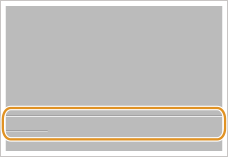
← Feeding Direction
Remedy
To improve this situation, adjust the level for paper misalignment correction slower and the glossiness higher.
Adjusting the level for paper misalignment correction
Press  → [Preferences] → [Paper Settings] → [Paper Type Management Settings] → select the type of paper you are using that is having this problem → press [Details/Edit] → [Change] for <Adjust Image Position> → [Do Not Use Scanner] → select [Adj Level for Ppr Misalign. Corr.].
→ [Preferences] → [Paper Settings] → [Paper Type Management Settings] → select the type of paper you are using that is having this problem → press [Details/Edit] → [Change] for <Adjust Image Position> → [Do Not Use Scanner] → select [Adj Level for Ppr Misalign. Corr.].
 → [Preferences] → [Paper Settings] → [Paper Type Management Settings] → select the type of paper you are using that is having this problem → press [Details/Edit] → [Change] for <Adjust Image Position> → [Do Not Use Scanner] → select [Adj Level for Ppr Misalign. Corr.].
→ [Preferences] → [Paper Settings] → [Paper Type Management Settings] → select the type of paper you are using that is having this problem → press [Details/Edit] → [Change] for <Adjust Image Position> → [Do Not Use Scanner] → select [Adj Level for Ppr Misalign. Corr.].Adjust the value for [Back Side] toward the minus end.
 "Paper Type Management" > "Adjusting the Image Position" > "Correct Misalignment" in the User's Guide
"Paper Type Management" > "Adjusting the Image Position" > "Correct Misalignment" in the User's GuideAdjusting the glossiness
IMPORTANT
This function is displayed only if the settings are made available by your local authorized Canon dealer. Even if this function is displayed, do not allow anyone to change the settings except for the system manager. For more information on changing the settings, contact your local authorized Canon dealer.
Press  → [Preferences] → [Paper Settings] → [Paper Type Management Settings] → select the type of paper you are using that is having this problem → press [Details/Edit] → [Change] for <Adjust Gloss/Fine Black> → select [Gloss].
→ [Preferences] → [Paper Settings] → [Paper Type Management Settings] → select the type of paper you are using that is having this problem → press [Details/Edit] → [Change] for <Adjust Gloss/Fine Black> → select [Gloss].
 → [Preferences] → [Paper Settings] → [Paper Type Management Settings] → select the type of paper you are using that is having this problem → press [Details/Edit] → [Change] for <Adjust Gloss/Fine Black> → select [Gloss].
→ [Preferences] → [Paper Settings] → [Paper Type Management Settings] → select the type of paper you are using that is having this problem → press [Details/Edit] → [Change] for <Adjust Gloss/Fine Black> → select [Gloss].Adjust the value for [Gloss] toward the plus end.
 "Paper Type Management" > "Adjusting the Gloss and Fine Black" in the User's Guide > see the following sections
"Paper Type Management" > "Adjusting the Gloss and Fine Black" in the User's Guide > see the following sectionsIMPORTANT
If paper jams occur or the printed image is skewed, restore the changed setting values to their defaults.