43XC-04F
When printing on coated paper, uneven glossiness that looks like rain fall appears on the leading edge of the image
The toner cannot fix to the paper because too much water vapor is evaporating from the surface of the paper.
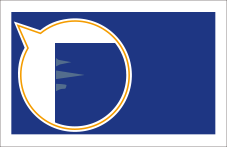
← Feeding Direction
Remedy
Locate the machine in a room that has consistent and suitable temperature and humidity. Keep the paper in the same environment as that where the machine is located. For the appropriate temperature and humidity, see other guides such as the User's Guide.
IMPORTANT
This function is displayed only if the settings are made available by your local authorized Canon dealer. Even if this function is displayed, do not allow anyone to change the settings except for the system manager. For more information on changing the settings, contact your local authorized Canon dealer.
To improve this situation, adjust the value for <Adjust Gloss/Fine Black> to match the specific characteristics of the paper.
Press  → [Preferences] → [Paper Settings] → [Paper Type Management Settings] → select the type of paper you are using that is having this problem → press [Details/Edit] → [Change] for <Adjust Gloss/Fine Black> → adjust the value for [Gloss] toward the minus end.
→ [Preferences] → [Paper Settings] → [Paper Type Management Settings] → select the type of paper you are using that is having this problem → press [Details/Edit] → [Change] for <Adjust Gloss/Fine Black> → adjust the value for [Gloss] toward the minus end.
 → [Preferences] → [Paper Settings] → [Paper Type Management Settings] → select the type of paper you are using that is having this problem → press [Details/Edit] → [Change] for <Adjust Gloss/Fine Black> → adjust the value for [Gloss] toward the minus end.
→ [Preferences] → [Paper Settings] → [Paper Type Management Settings] → select the type of paper you are using that is having this problem → press [Details/Edit] → [Change] for <Adjust Gloss/Fine Black> → adjust the value for [Gloss] toward the minus end. "Paper Type Management" > "Adjusting the Gloss and Fine Black" in the User's Guide
"Paper Type Management" > "Adjusting the Gloss and Fine Black" in the User's GuideTo improve this situation, adjust the total amount of toner used for each paper type.
Press  → [Preferences] → [Paper Settings] → [Paper Type Management Settings] → select the type of paper you are using that is having this problem → press [Details/Edit] → [Change] for <Toner Amount Reduct. Mode> → select [On].
→ [Preferences] → [Paper Settings] → [Paper Type Management Settings] → select the type of paper you are using that is having this problem → press [Details/Edit] → [Change] for <Toner Amount Reduct. Mode> → select [On].
 → [Preferences] → [Paper Settings] → [Paper Type Management Settings] → select the type of paper you are using that is having this problem → press [Details/Edit] → [Change] for <Toner Amount Reduct. Mode> → select [On].
→ [Preferences] → [Paper Settings] → [Paper Type Management Settings] → select the type of paper you are using that is having this problem → press [Details/Edit] → [Change] for <Toner Amount Reduct. Mode> → select [On]. "Paper Type Management" > "Adjusting the Total Amount of Toner" in the User's Guide
"Paper Type Management" > "Adjusting the Total Amount of Toner" in the User's GuideTo improve this situation, expand the lead edge margin.
Press  → [Preferences] → [Paper Settings] → [Paper Type Management Settings] → select the type of paper you are using that is having this problem → press [Details/Edit] → [Change] for <Adjust Lead/Tail Margins> → [+] to expand the lead edge margin.
→ [Preferences] → [Paper Settings] → [Paper Type Management Settings] → select the type of paper you are using that is having this problem → press [Details/Edit] → [Change] for <Adjust Lead/Tail Margins> → [+] to expand the lead edge margin.
 → [Preferences] → [Paper Settings] → [Paper Type Management Settings] → select the type of paper you are using that is having this problem → press [Details/Edit] → [Change] for <Adjust Lead/Tail Margins> → [+] to expand the lead edge margin.
→ [Preferences] → [Paper Settings] → [Paper Type Management Settings] → select the type of paper you are using that is having this problem → press [Details/Edit] → [Change] for <Adjust Lead/Tail Margins> → [+] to expand the lead edge margin. "Paper Type Management" > "Adjusting the Lead Edge/Tail End Margins" in the User's Guide
"Paper Type Management" > "Adjusting the Lead Edge/Tail End Margins" in the User's Guide