43XC-00F
How to Solve the Overprint Problems
Does the color on printouts differ from what you expected because the top color knocks out the area underneath even though you set overprinting in the application? In other cases, does the color on printouts differ from what you expected because the top color does not knock out the area underneath because you set overprinting in the application by mistake? Follow the procedure below to solve the problems.
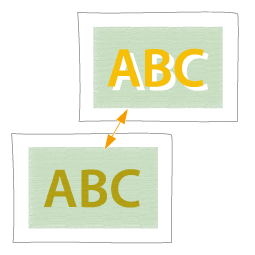
1
Double-click the job in Command WorkStation on the imagePRESS Server.
[Job Properties] is displayed.
2
Click the [COLOR] tab → change the print settings for <Composite overprint>, as necessary.
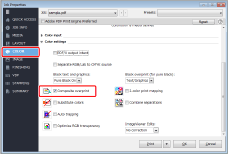
Overprinting
Select the check box for <Composite overprint>.
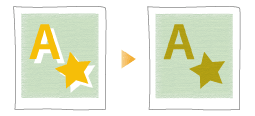
Canceling overprinting
Clear the check box for <Composite overprint>.
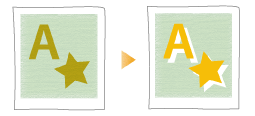
3
Click [OK].
Print a test sheet to check the finished result. If you are satisfied with the result, you can print the job. If you are not satisfied with the result, check the job and application settings.
Black Overprint

You can specify the overprint setting for an object (K (black) = 100%) on the imagePRESS Server without specifying it in the application.
1
Double-click the job in Command WorkStation on the imagePRESS Server.
[Job Properties] is displayed.
2
Click the [COLOR] tab → [Color settings].
3
Change the print settings in <Black overprint (for pure black)> according to what you are printing and how you want the printouts to appear.
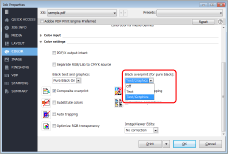
Overprinting text only
Select [Text].
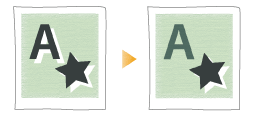
Overprinting text, figures, and lines
Select [Text/Graphics].
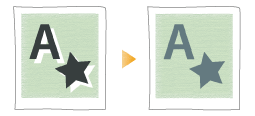
Not using overprint
Select [Off].
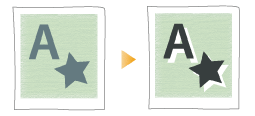
4
Click [OK].
Print a test sheet to check the finished result. If you are satisfied with the result, you can print the job. If you are not satisfied with the result, check the job and application settings.