4WK7-04W
Uneven Gloss Occurs on the Paper
Scratch marks appear on the paper. Check the solutions below.
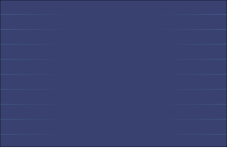
← Feeding Direction
Remedy
To improve this situation, adjust the value for <Adjust Gloss/Fine Black> to match the specific characteristics of the paper.
IMPORTANT
This function is displayed only if the settings are made available by your local authorized Canon dealer. Even if this function is displayed, do not allow anyone to change the settings except for the system manager. For more information on changing the settings, contact your local authorized Canon dealer.
Press  → [Preferences] → [Paper Settings] → [Paper Type Management Settings] → select the type of paper you are using that is having this problem → press [Details/Edit] → [Change] for <Adjust Gloss/Fine Black> to adjust [Gloss] toward the minus end.
→ [Preferences] → [Paper Settings] → [Paper Type Management Settings] → select the type of paper you are using that is having this problem → press [Details/Edit] → [Change] for <Adjust Gloss/Fine Black> to adjust [Gloss] toward the minus end.
 → [Preferences] → [Paper Settings] → [Paper Type Management Settings] → select the type of paper you are using that is having this problem → press [Details/Edit] → [Change] for <Adjust Gloss/Fine Black> to adjust [Gloss] toward the minus end.
→ [Preferences] → [Paper Settings] → [Paper Type Management Settings] → select the type of paper you are using that is having this problem → press [Details/Edit] → [Change] for <Adjust Gloss/Fine Black> to adjust [Gloss] toward the minus end. "Paper Type Management" > "Adjusting the Gloss and Fine Black" in the User's Guide
"Paper Type Management" > "Adjusting the Gloss and Fine Black" in the User's Guide