4WK7-03H
How to Align Printouts
If printouts are misaligned or the edges of printouts are folded on the output trays of the finisher, follow the procedures below to solve the problem.
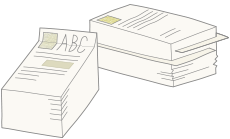
1
Press  → [Adjustment/Maintenance] → [Adjust Action] → [Finisher Tray A Alignment Adjustment] or [Finisher Tray B Alignment Adjustment].
→ [Adjustment/Maintenance] → [Adjust Action] → [Finisher Tray A Alignment Adjustment] or [Finisher Tray B Alignment Adjustment].
 → [Adjustment/Maintenance] → [Adjust Action] → [Finisher Tray A Alignment Adjustment] or [Finisher Tray B Alignment Adjustment].
→ [Adjustment/Maintenance] → [Adjust Action] → [Finisher Tray A Alignment Adjustment] or [Finisher Tray B Alignment Adjustment]. "Adjustment for Image Quality and Finishing (Calibration)" > "Adjust Action" > "Paper Alignment on Finisher Tray A/B" in the User's Guide
"Adjustment for Image Quality and Finishing (Calibration)" > "Adjust Action" > "Paper Alignment on Finisher Tray A/B" in the User's Guide2
Press [-] or [+] to adjust the paper alignment.
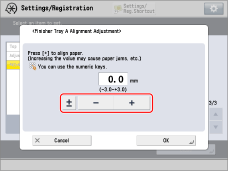
If the edges of printouts are folded
Press [-] to increase the width for aligning printouts.
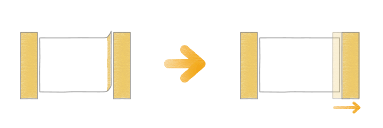
If printouts are misaligned
Press [+] to decrease the width for aligning printouts.
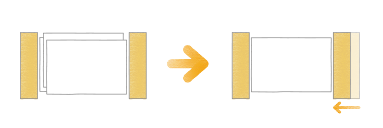
NOTE
If you set [Staple] in the finishing mode, the adjustments in [Finisher Tray A Alignment Adjustment] and [Finisher Tray B Alignment Adjustment] are disabled.
Depending on the finisher you are using, the function mentioned above may not be available.
How to Align Thin Paper

The frequency of the misalignment of printouts increases when using "Thin 2 (60 g/m2 to 63 g/m2 (16 lb bond to 16.8 lb bond))" paper, compared with other types of paper, due to the characteristics of the paper. Setting [Alignment Priority] for [Finisher Output Priority Settings (Thin)] may improve the situation.
 "Adjustment for Image Quality and Finishing (Calibration)" > "Adjust Action" > "Changing the Finisher Output Priority Settings" in the User's Guide
"Adjustment for Image Quality and Finishing (Calibration)" > "Adjust Action" > "Changing the Finisher Output Priority Settings" in the User's GuideNOTE
This setting is enabled only when using "Thin 2" paper, and is disabled when using other types of paper, such as "Plain" or "Thin 1 (64 g/m2 to 79 g/m2 (17 lb bond to 21 lb bond))" paper.
Depending on the finisher you are using, the function mentioned above may not be available.