4F2C-021
Paper Curls
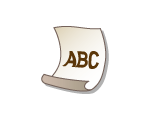
A possible cause may be that appropriate paper is not used. Check the following.
Are you using appropriate paper?
Check usable paper, and replace with appropriate paper. Also, specify the paper size and type settings properly.
Change the setting of <Paper Curl Correction>. The improvement effect is stronger with <Mode 2> than <Mode 1>. First try with <Mode 1>.
NOTE
Setting a greater improvement effect may result in faded printouts or slower printing speed.
Reload the paper by changing the side to print on (front side/back side).
IMPORTANT
In rare cases the symptom may become worse depending on the paper. If this occurs, change the side to print on back to the previous side.
Are you using paper that has absorbed moisture?
Change the setting of <Paper Type> to a setting for thinner paper. For example, if the current setting is <Plain 1>, change it to <Thin 1>.
Change the setting of <Paper Curl Correction>. The improvement effect is stronger with <Mode 2> than <Mode 1>. First try with <Mode 1>.
NOTE
Setting a greater improvement effect may result in faded printouts or slower printing speed.
Are you using the machine in an environment with high humidity? (LBP664Cdw)
NOTE
If you set to <Mode 1>, printouts may be faded.