4FXE-03A
Printouts Are Faded
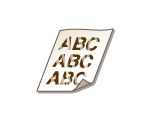
A possible cause may be that appropriate paper is not used or the amount remaining in toner cartridges is running low. Check the following.
Are you using appropriate paper?
Check usable paper, and replace with appropriate paper. Also, specify the paper size and type settings properly.
Is the machine installed in an environment where the temperature changes rapidly and drastically?
When the temperature changes rapidly in the environment where the machine is installed, condensation occurs, which may cause fading or bleeding in images and text. If <Control Condensation> is set to <On>, condensation inside the machine will be removed. Condensation removal may be performed automatically due to temperature change.
IMPORTANT
While condensation removal is being performed, printing may not be performed properly and blank paper may be output.
If you set to <On>, you need to keep the machine turned ON to maintain the effect of condensation removal.
Are the printouts faded when you print on envelopes?
Printouts may be faded when you print on envelopes with rough surfaces. Setting <Rough Surface Envelope Mode> to <On> may solve the problem. However, the printing speed may be slower.
NOTE