4FXE-01X
Reverse Side of Paper Is Smudged
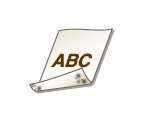
A possible cause may be that appropriate paper is not used or the fixing unit is dirty. Check the following.
Have you loaded paper that is smaller than the size of the print data?
Check to make sure that the paper size matches the size of the print data.
Have you cleaned the fixing unit?
Do smudges appear on printouts when you perform continuous printing? (LBP664Cx)
This phenomenon may occur when you continuously print jobs containing many images with halftones*. Change the setting of <Auto Clean Fixing Assembly> or <Regularly Clean Fix. Assembly>/<Regularly Clean Fixing Assembly>. By setting <Auto Clean Fixing Assembly>, you can configure so that automatic cleaning of the fixing unit is performed to prevent smudges. If you set <Regularly Clean Fix. Assembly>/<Regularly Clean Fixing Assembly> to a higher level, the frequency of regular cleaning increases.
*Halftones used for table cells, graphs, presentation materials backgrounds, photographs, etc.
NOTE
Each time cleaning is performed with <Auto Clean Fixing Assembly>, a sheet of paper is output.
If you set <Regularly Clean Fix. Assembly>/<Regularly Clean Fixing Assembly> to a higher level, the printing speed will be slower.
If the symptom does not improve after changing the setting of <Regularly Clean Fix. Assembly>/<Regularly Clean Fixing Assembly>, or if you do not want to set <Auto Clean Fixing Assembly>, perform <Clean Fixing Assembly (Reduce Paper Back Side Stain)>/<Clean Fix. Assbl. (Rdc. Back Side Stain)>.
NOTE
This operation will be more effective if it is performed about one hour after completion of the previous printing session.