9870-013
[Windows] Switching between color printing and grayscale printing
Follow the procedure below. Color printing or grayscale printing can also be automatically switched by page.
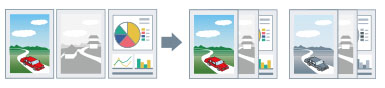
NOTE
The functions that can be configured are limited when printing from Windows store apps because the print settings screen of the driver cannot be displayed.
1
Select the print menu of the application.
2
On the displayed print screen, select the device you are using → click [Preferences].
"Printer properties" or "Properties" may be displayed, depending on the application.
3
Display the [Basic Settings] or [Quality] sheet of the print settings screen.
4
Select the appropriate setting from [Color Mode].
Select [Auto [Color/B&W]] to automatically switch color printing or grayscale printing by page.
5
Set the other functions, as required.
6
Click [OK] on the print settings screen.
7
Click [Print] or [OK] on the print screen.