9870-011
[Windows] Cannot change the margin settings
Depending on the device you are using, advanced settings such as [Expand Print Region and Print] and [Printing Start Position Settings] may not be able to be set if [Graphics Mode] is set to [Raster Mode].
In this case, set [Always Print PDF File in Raster Mode] to [Off].
In this case, set [Always Print PDF File in Raster Mode] to [Off].
Follow the procedure below to configure the settings.
NOTE
Screens and operations may differ, depending on the environment of your computer and the following conditions.
The device you are using and its settings, firmware version, and option configuration
The driver you are using and its version
1
Select the print menu of the application.
2
On the displayed print screen, select the device you are using → click [Preferences].
"Printer properties" or "Properties" may be displayed, depending on the application.
3
Display the [Quality] sheet of the print settings screen.
4
Click [Advanced Settings].
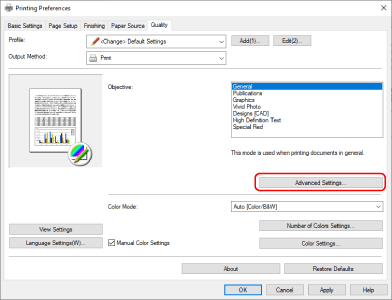
5
In the displayed dialog box, set [List of Settings]  [Always Print PDF File in Raster Mode] to [Off] → click [OK].
[Always Print PDF File in Raster Mode] to [Off] → click [OK].
 [Always Print PDF File in Raster Mode] to [Off] → click [OK].
[Always Print PDF File in Raster Mode] to [Off] → click [OK].NOTE
This FAQ explains the example of Windows 10.