9870-01U
[Windows] Print settings registered in a profile are not reflected in the output result
Some print settings may not be reflected in the output result because application settings are given priority over profiles.
Change the settings to prioritize profiles.
Change the settings to prioritize profiles.
The main functions that give priority to application settings are as follows:
[Page Size]
[Copies]
[Orientation]
[1-sided/2-sided/Booklet Printing]
[Paper Source]
[Resolution]
Follow the procedure below to change the settings.
NOTE
Screens and operations may differ, depending on the environment of your computer and the following conditions.
The device you are using and its settings, firmware version, and option configuration
The driver you are using and its version
1
Select the print menu of the application.
2
On the displayed print screen, select the device you are using → click [Preferences].
"Printer properties" or "Properties" may be displayed, depending on the application.
3
Display a desired sheet of the print settings screen.
4
Click [Edit] next to [Profile].
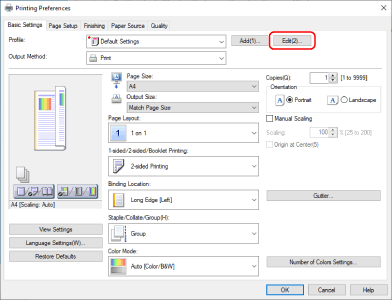
5
In the [Edit Profile] dialog box, disable [Apply Settings from Application] → click [OK].
NOTE
This FAQ explains the example of Windows 10.