9870-019
[Windows] Noise and lines are prominent in gradation areas
This symptom may be able to be improved by changing the [Special Fine Line Processing] setting, depending on the driver you are using.
The corresponding drivers are indicated below:
Generic Plus LIPSLX driver
Generic Plus UFR II driver
Generic UFR II driver
GLX driver
If you are using either of these drivers, follow the procedure below to change the settings.
NOTE
Screens and operations may differ, depending on the environment of your computer and the following conditions.
The device you are using and its settings, firmware version, and option configuration
The driver you are using and its version
1
Select the print menu of the application.
2
On the displayed print screen, select the device you are using → click [Preferences].
"Printer properties" or "Properties" may be displayed, depending on the application.
3
Display the [Finishing] sheet of the print settings screen.
4
Click [Advanced Settings].
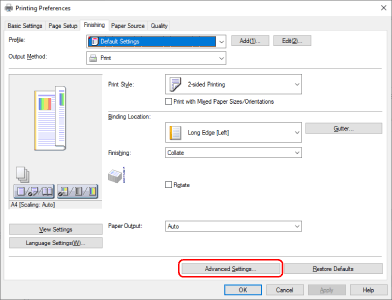
5
In the displayed dialog box, set [List of Settings]  [Special Fine Line Processing] to [Off] or [Mode 1] → click [OK].
[Special Fine Line Processing] to [Off] or [Mode 1] → click [OK].
 [Special Fine Line Processing] to [Off] or [Mode 1] → click [OK].
[Special Fine Line Processing] to [Off] or [Mode 1] → click [OK].NOTE
This FAQ explains the example of Windows 10.