9870-00Y
[Windows] The edges of the print result are missing
The print region may be too narrow.
This symptom may be able to be improved by changing the print region settings.
This symptom may be able to be improved by changing the print region settings.
Follow the procedure below to change the settings.
NOTE
Screens and operations may differ, depending on the environment of your computer and the following conditions.
The device you are using and its settings, firmware version, and option configuration
The driver you are using and its version
1
Select the print menu of the application.
2
On the displayed print screen, select the device you are using → click [Preferences].
"Printer properties" or "Properties" may be displayed, depending on the application.
3
Display the [Finishing] sheet of the print settings screen.
4
Click [Advanced Settings].
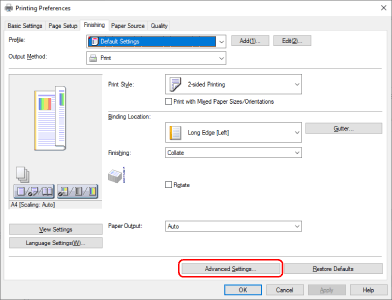
5
In the displayed dialog box, set [List of Settings]  [Expand Print Region and Print] to [On] → click [OK].
[Expand Print Region and Print] to [On] → click [OK].
 [Expand Print Region and Print] to [On] → click [OK].
[Expand Print Region and Print] to [On] → click [OK].If you are using the Generic Plus PCL6 driver, the symptom may also be able to be improved by selecting [On] from [Set Margin to 1/6 Inches] in the [Advanced Settings] dialog box.
NOTE
This FAQ explains the example of Windows 10.