9870-00F
[Windows] Setting the type of paper to print on
Follow the procedure below.
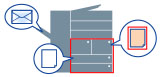
NOTE
The functions that can be configured are limited when printing from Windows store apps because the print settings screen of the driver cannot be displayed.
1
Select the print menu of the application.
2
On the displayed print screen, select the device you are using → click [Preferences].
"Printer properties" or "Properties" may be displayed, depending on the application.
3
Display the [Paper Source] sheet of the print settings screen.
4
Select [Paper Type] from [Select by].
5
Select the desired process from [Paper Selection].
The feed method can be changed according to the page to print.
[Same Paper for All Pages]/[Different for First, Others, and Last]/[Different for First, Second, Others, and Last]
Enables you to specify the paper to use for the target pages.
[Different for Cover and Others] *
Enables you to specify the paper for the cover and other pages.
* [Different for Cover and Others] can be selected when [Booklet Printing] is set for one of the following.
[Basic Settings] sheet  [1-sided/2-sided/Booklet Printing]
[1-sided/2-sided/Booklet Printing]  [Booklet Printing]
[Booklet Printing]
 [1-sided/2-sided/Booklet Printing]
[1-sided/2-sided/Booklet Printing]  [Booklet Printing]
[Booklet Printing][Finishing] sheet  [Print Style]
[Print Style]  [Booklet Printing]
[Booklet Printing]
 [Print Style]
[Print Style]  [Booklet Printing]
[Booklet Printing][Insert Sheets]
Enables you to insert sheets of paper between specified pages. The following settings can also be configured.
[Insert Sheets Settings]/[Original Paper Type]
[Transparency Cover Sheets] *
Enables you to insert sheets between transparencies when printing on transparencies. The following settings can also be configured.
[Cover Sheets]/[Transparencies]/[Print on Cover Sheets]
* [Transparency Cover Sheets] can be selected when the following paper sizes are set.
[Basic Settings]/[Page Setup] sheet  [Output Size]
[Output Size]  [A4]/[Letter]
[A4]/[Letter]
 [Output Size]
[Output Size]  [A4]/[Letter]
[A4]/[Letter]6
Set the paper type for each target page.
Set the paper type in the [Paper Type Settings] dialog box displayed by clicking [Settings].
After clicking [Retrieve Paper Information], select the paper type from [Paper Type], and then click [OK].
7
Set the other functions, as required.
8
Click [OK] on the print settings screen.
9
Click [Print] or [OK] on the print screen.