9870-037
[Windows] Enabling text to be extracted from scanned documents (MF Scan Utility)
How to extract text using your computer and MF Scan Utility is described here.
This section uses Windows 10 as an example.
1
Place the original to be scanned on the feeder or the platen.
2
In Windows, select [ Start]
Start]  [Canon] folder
[Canon] folder  [MF Scan Utility], and then start MF Scan Utility.
[MF Scan Utility], and then start MF Scan Utility.
 Start]
Start]  [Canon] folder
[Canon] folder  [MF Scan Utility], and then start MF Scan Utility.
[MF Scan Utility], and then start MF Scan Utility.3
Select the machine in [Product Name], and then click [Settings].
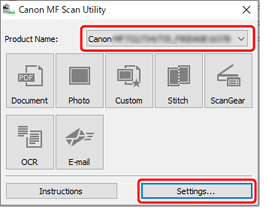
4
In the [ ] (Scanning from a computer) sheet, select [OCR].
] (Scanning from a computer) sheet, select [OCR].
 ] (Scanning from a computer) sheet, select [OCR].
] (Scanning from a computer) sheet, select [OCR].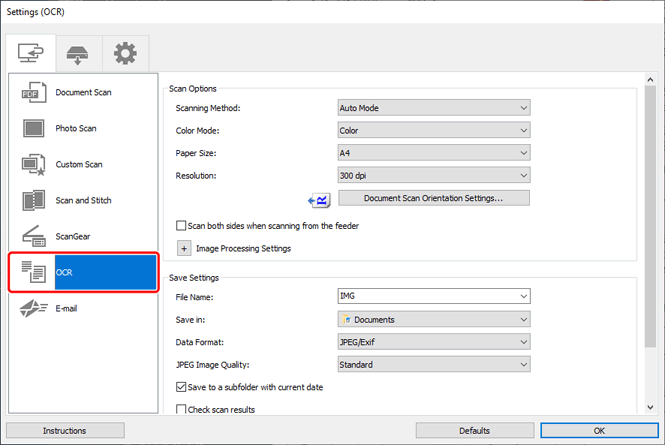
5
In [OCR Application] in [Application Settings], select the OCR(Optical Character Recognition) application.
Select [Output to Text] to save the extracted text in a text file.
6
Set items in [Scan Options] and [Save Settings] if necessary, and then click [OK].
7
Click [OCR].
The scan starts, the specified OCR application starts, and the extracted text is displayed.
If you cannot scan

When using the machine with a USB connection, exit sleep mode before scanning.
The automatic online (scan standby) function might not be enabled. In the Home Screen, select <Scan>  <Remote Scanner>.
<Remote Scanner>.
 <Remote Scanner>.
<Remote Scanner>.