5CW4-00K
You Don't Know How to Configure Printer Ports
You can use the following procedure to configure printer ports.
Printing errors can occur when the IP address of the machine has been changed, or when a printer has been added via the Windows printer folder. These errors are typically caused by incorrect printer port settings. For example, an incorrect port number or port type may have been specified. In such situations, your attempt to print fails because the document data cannot reach the machine. To fix this type of problem, configure the printer port settings on the computer.
IMPORTANT
To perform the following procedure, log in to your computer with an administrator account.
1
2
Right-click the driver icon for this machine, and click [Printer properties] or [Properties].
3
Click the [Ports] tab and configure the required settings.
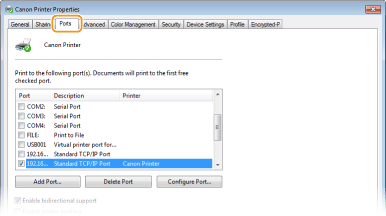
Adding a port

If you have changed the IP address of the machine or you have selected an incorrect port while installing drivers, add a new port.
1
Click [Add Port].
2
Select [Standard TCP/IP Port] in [Available port types] and click [New Port].
3
Click [Next].
4
Enter the IP address or the DNS name of the machine, and click [Next].
The [Port Name] is entered automatically. If necessary, you can change it.
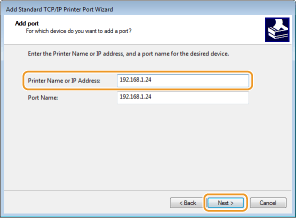
NOTE
When the next screen is displayed, follow the instructions on the screen.
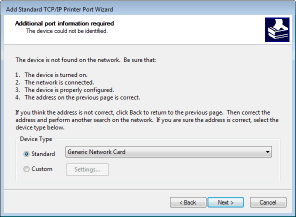
*When you select the [Device Type], select [Canon Network Printing Device with P9100] under [Standard].
5
Click [Finish].
6
Click [Close].
Changing the port type

If the printing protocol (LPD or RAW) has been changed on the machine side, the corresponding settings on the computer must also be configured. This operation is not needed for WSD ports.
1
Click [Configure Port].
2
Under [Protocol], select [Raw] or [LPR].
If you selected [LPR], enter "lp" in [Queue Name].
3
Click [OK].
Deleting a port

1
Select the port to delete, and click [Delete Port].
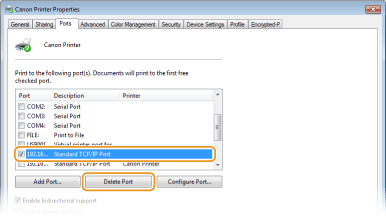
NOTE
You cannot delete a port currently in use. To delete a currently enabled port, select a new port to use on the machine  click [Apply], and then perform the deletion.
click [Apply], and then perform the deletion.
 click [Apply], and then perform the deletion.
click [Apply], and then perform the deletion.2
Click [OK].
4
Click [Close].