 (Settings/Registration) on the <Home> screen, the following screen appears.
(Settings/Registration) on the <Home> screen, the following screen appears.CHY9-03X
Logging In as an Administrator
This section describes how to log in as an administrator on this machine's control panel.
NOTE
The default administrator user name is "Administrator" and the default password is "7654321." When you are going to operate this machine as "Administrator," always change the password to improve the security. Only the administrator should know the changed password.
1
On the <Home> screen, press  (Settings/Registration).
(Settings/Registration).
 (Settings/Registration).
(Settings/Registration).2
Press <Log In>.
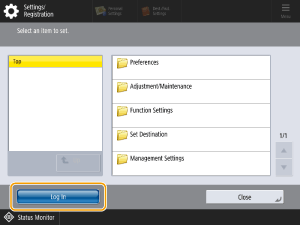
3
Set the administrator's user name and password.
For keyboard authentication

1
Enter the user name and password.
Enter the user name of an administrator and press <Next>.
Enter the password and press <OK>.
2
Press <Log In>.
If the default administrator password has not been changed, a message appears asking you to change the password. Press <Yes> and enter a new password. Enter your new password and press <Next>. Then re-enter the new password in the confirmation screen and press <OK>  <OK> to confirm the change.
<OK> to confirm the change.
 <OK> to confirm the change.
<OK> to confirm the change.If you have already changed the default administrator password, you can access the machine's functions once you have successfully logged in.
When logged in as an administrator
When you press  (Settings/Registration) on the <Home> screen, the following screen appears.
(Settings/Registration) on the <Home> screen, the following screen appears.
 (Settings/Registration) on the <Home> screen, the following screen appears.
(Settings/Registration) on the <Home> screen, the following screen appears.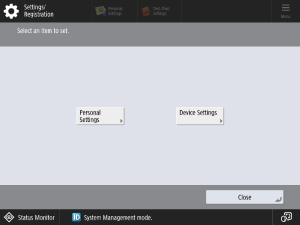
If you select <Personal Settings> and change the items that can be personalized, those settings are registered as personal settings for the logged in user.
If you select <Device Settings>, the settings are registered as this machine's settings.
<Personal Settings> or <Device Settings> only appear on the Settings/Registration screen when an Administrator is logged in. Once you select one or the other, they no longer appear while you are logged in. If you log out and then log back in, the screen for selecting <Personal Settings> or <Device Settings> reappears.
NOTE
Log out after you finish using this machine.