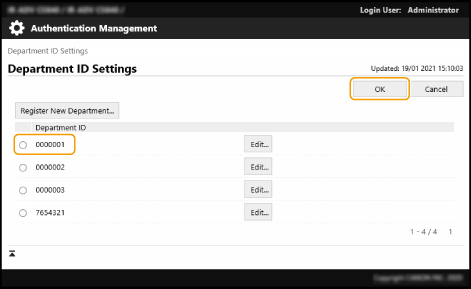CHYE-03X
Linking User Authentication and Department ID Settings
This section describes how to link department ID settings to users authenticated using local device authentication in User Authentication.
Perform steps 1 to 2 in order.
IMPORTANT
Department IDs are managed for registered user names. Check that department IDs are assigned to users registered to this machine.
Department IDs are managed only for users registered to a local device (this machine).
The user information and passwords used for managing department IDs must match the information registered for local device authentication in User Authentication. If a registered department ID or PIN has changed, for example due to machine information distribution, you should also change the user information used for local device authentication.
NOTE
User Authentication
Users on this machine are primarily managed using an authentication application (login service) called User Authentication. User Authentication uses the user name and password registered for each user to personally authenticate users.
Department ID Management
Managing users by assigning them to groups with department IDs (department ID management) lets you check the total number of pages printed or scanned for each department ID.
Step 1: Configuring Department ID Management
1
Log in as an administrator on this machine's control panel. Logging In as an Administrator
2
On the <Home> screen, press  (Settings/Registration).
(Settings/Registration).
 (Settings/Registration).
(Settings/Registration).3
Press <Management Settings>  <User Management>
<User Management>  <Department ID Management>.
<Department ID Management>.
 <User Management>
<User Management>  <Department ID Management>.
<Department ID Management>.4
Press <On>  <Register PIN>.
<Register PIN>.
 <Register PIN>.
<Register PIN>.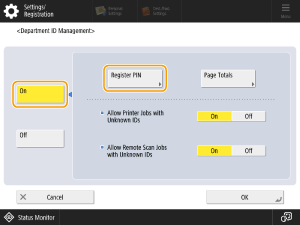
5
Press <Register>.
6
Enter the department ID and PIN, and then press <OK>.
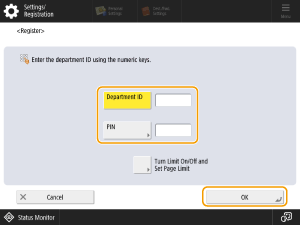
<Department ID>
Enter a department ID of up to seven digits.
<PIN>
Enter a PIN of up to seven digits and press <Confirm>. Enter the PIN again for confirmation and press <OK>. To proceed without setting a PIN, leave the field blank.
NOTE
You cannot register a department ID or PIN that consists entirely of zeros, such as "00" or "0000000".
If you enter a number with fewer than seven digits, zeros will be added to the beginning of the number so that a seven-digit number is set.
7
Press <OK>.
Step 2: Linking Users and Department IDs
Using this machine's control panel
1
Log in as an administrator on this machine's control panel. Logging In as an Administrator
2
On the <Home> screen, press  (Settings/Registration).
(Settings/Registration).
 (Settings/Registration).
(Settings/Registration).3
Press <Management Settings>  <User Management>
<User Management>  <Authentication Management>.
<Authentication Management>.
 <User Management>
<User Management>  <Authentication Management>.
<Authentication Management>.4
Press <Register/Edit Authentication User>.
5
Select a user from the list and press <Details/Edit>.
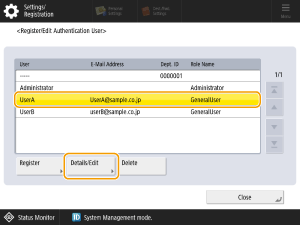
6
Press <Select from List>.
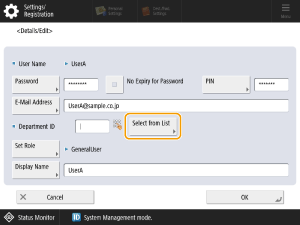
7
Select a registered department ID from the list and press <OK>.
Using the Remote UI
1
Open the Remote UI and log in as an administrator.Opening the Remote UI
2
On the portal page, click [Settings/Registration].
3
Click [User Management]  [Authentication Management].
[Authentication Management].
 [Authentication Management].
[Authentication Management].4
Select a user from the list and click [Edit].
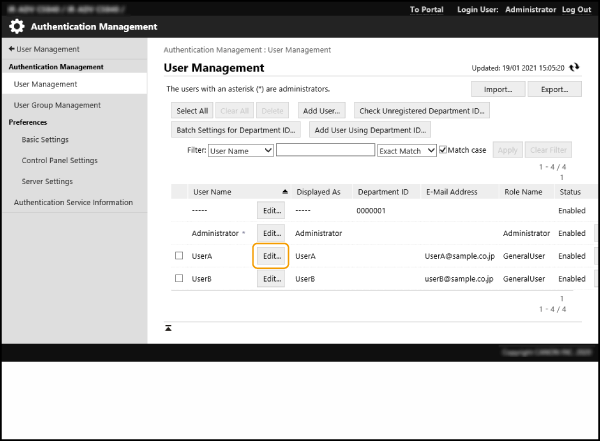
5
Click [Department ID Settings...].
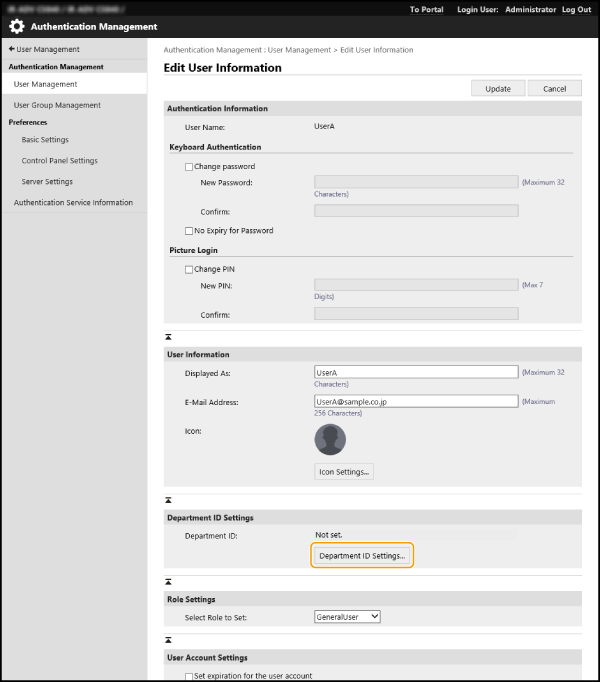
6
Select a department ID from the list and click [OK].