CHYE-03Y
Printing TX Reports
This section describes how to configure the machine's settings so as to print TX reports automatically.
You can configure the settings so as to print TX reports automatically such as when transmitting a fax, e-mail, or I-Fax and when saving data to a file server or Mail Box. You can also specify that TX reports only be printed when errors occur.
NOTE
TX reports for e-mail transmissions show the results for transmission to the mail server, not to the intended recipient.
1
Log in as an administrator on this machine's control panel. Logging In as an Administrator
2
On the <Home> screen, press  (Settings/Registration).
(Settings/Registration).
 (Settings/Registration).
(Settings/Registration).3
Press <Function Settings>  <Send>
<Send>  <Common Settings>
<Common Settings>  <TX Report>.
<TX Report>.
 <Send>
<Send>  <Common Settings>
<Common Settings>  <TX Report>.
<TX Report>.4
Press <On> and select the report setting.
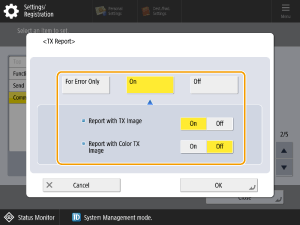
<Report with TX Image>
To print part of the original in the TX report, press <On>.
Even when <Report with TX Image> is set to <On>, the transmitted original is not shown in the report when the original is an encrypted PDF.
<Report with Color TX Image>
When you send a color original, the image in the TX report is displayed in color.
You can specify this setting when <Report with Color TX Image> is set to <On>.
This setting may not appear on some models.
NOTE
Printing reports only when errors occur
Select <For Error Only> in step 4. This enables the <Allow Printing from Options> setting. Set <Allow Printing from Options> to <On> to specify whether to print <TX Report> for each job from <Options>.
5
Press <OK>.
6
Press <Close>.