84RJ-02A
How to Change the Paper Drawer Automatically
By using Auto Drawer Switching, you can feed paper from a different paper drawer when a specified paper drawer runs out of paper. Check the solutions below.
Auto Drawer Switching is a function that automatically feeds paper from a different paper drawer when the specified paper drawer runs out of paper. You can prevent the machine from running out of paper by using this function. This section explains how to use Auto Drawer Switching for large print job that is printed from a computer as an example.
IMPORTANT
When you refill the paper drawer, be careful not to open the paper drawer that the machine is currently using. Doing so may cause a paper jam.
Example: To print 10,000 pages in a row using Plain 1 (80 g/m2 (21.3 lb bond)) using the Multi-drawer Paper Deck-E
The Multi-drawer Paper Deck-E has three paper sources, the upper, middle, and lower drawers, and each can stack up to 2,000 sheets of paper (80 g/m2 (21.3 lb bond)). With Auto Drawer Switching, you can load paper into the drawers as the paper runs out, without stopping printing. If you keep refilling the paper drawers so they do not run out, you can print 10,000 sheets continuously. The paper source changes four times to complete this print job.
Specifying the Settings on the Machine
After you load 2,000 sheets of paper into each of the upper, middle, and lower drawers on the Multi-drawer Paper Deck-E, specify the following settings.
1
Press  → [Function Settings] → [Common] → [Paper Feed Settings] → [Paper Drawer Auto Selection On/Off].
→ [Function Settings] → [Common] → [Paper Feed Settings] → [Paper Drawer Auto Selection On/Off].
 → [Function Settings] → [Common] → [Paper Feed Settings] → [Paper Drawer Auto Selection On/Off].
→ [Function Settings] → [Common] → [Paper Feed Settings] → [Paper Drawer Auto Selection On/Off].2
Select [Printer].
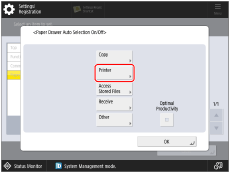
NOTE
If you clear the check box for <Optimal Productivity>, the machine switches a paper source to another after the paper source in use for paper feeding completely runs out of paper. Printing is interrupted for a slight moment during this paper source switching. If you select the check box for <Optimal Productivity>, the machine switches a paper source to another with 50 to 100 sheets of paper remaining in the paper source in use. This can prevent interrupting a print job and help you to improve productivity.
3
Select [On] for paper sources  ,
,  ,and
,and  .
.
 ,
,  ,and
,and  .
.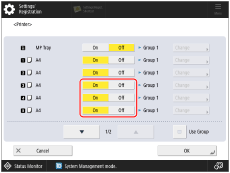
4
Select [Use Group] → press [Change] for paper source  .
.
 .
.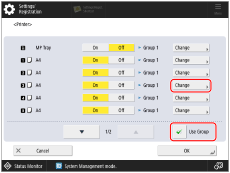
5
Select [Group 2] → press [OK].
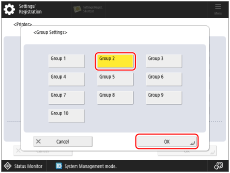
6
In the same way that you change the setting for paper source  , change [Group 1] to [Group 2] for paper sources
, change [Group 1] to [Group 2] for paper sources  and
and  .
.
 , change [Group 1] to [Group 2] for paper sources
, change [Group 1] to [Group 2] for paper sources  and
and  .
.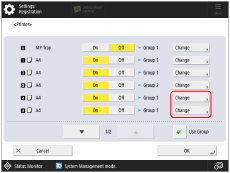
NOTE
Paper sources  ,
,  and
and  are equivalent to the upper, middle, lower drawers of the Multi-drawer Paper Deck-E.
are equivalent to the upper, middle, lower drawers of the Multi-drawer Paper Deck-E.
 ,
,  and
and  are equivalent to the upper, middle, lower drawers of the Multi-drawer Paper Deck-E.
are equivalent to the upper, middle, lower drawers of the Multi-drawer Paper Deck-E.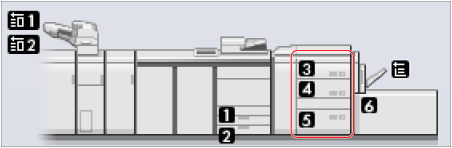
Specifying the Settings on the Printer Driver
1
Select [Drawer 3] in the printer driver or in Command WorkStation.
[Printer driver]
Select [Fiery Printing] tab → [Quick Access] tab → specify [Drawer 3] for <Paper source>.
[Command WorkStation]
Double-click the job and select [QUICK ACCESS] tab → specify [Drawer 3] for <Paper source>.
For details on the settings, see the manual of the imagePRESS Server.
Starting a Print Job
As the machine starts printing, paper is fed from the upper drawer of the Multi-drawer Paper Deck-E. After the paper source changes, follow the procedure below.
1
Press  → select the [Paper] tab.
→ select the [Paper] tab.
 → select the [Paper] tab.
→ select the [Paper] tab.2
Make sure the paper source has changed to the middle drawer.
The paper source in use is highlighted in yellow on the image which is in the lower left corner of the screen.
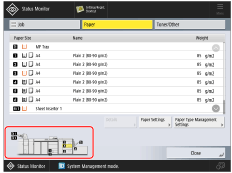
3
Load paper into the upper drawer of the Multi-drawer Paper Deck-E.
4
In the same way, load paper into the middle drawer of the Multi-drawer Paper Deck-E.
When the middle drawer runs out of paper, the paper source changes to another paper drawer again. Load paper into the middle drawer in the same way.
NOTE
You do not need to stop a print job when you refill paper.
If the machine detects two or more paper drawers that contain the paper when you are using Auto Drawer Switching, it switches paper sources in order of priority, the highest priority first. In the example described in this section, the priority order is as follows:
1 Upper drawer
2 Middle drawer
3 Lower drawer
After you complete a print job, make sure to restore the setting on both the machine and the printer driver to prevent the setting being applied to the next print job.
You can use Auto Drawer Switching for various purposes besides those mentioned in this section. For more information, see the following.
 "Settings/Registration" > "Function Settings" > "Common" > "Paper Feed Settings" > "Paper Drawer Auto Selection On/Off" in the User's Guide
"Settings/Registration" > "Function Settings" > "Common" > "Paper Feed Settings" > "Paper Drawer Auto Selection On/Off" in the User's Guide