85CR-01R
When Paper with a Longer Width is Used After Copying or Printing Large Volumes of Paper with a Shorter Width, Colors on the Left and Right Edges of Paper are Faint
The primary voltage that transfers toner to the paper does not match the specific characteristics of the paper. Adjust the primary transfer voltage.
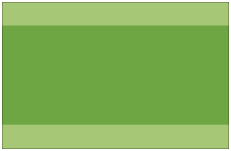
← Feeding Direction
Remedy
To improve this situation, adjust the value for <Adjust Primary Transfer Voltage> to match the specific characteristics of the paper.
IMPORTANT
This function is displayed only if the settings are made available by your local authorized Canon dealer. Even if this function is displayed, do not allow anyone to change the settings except for the system manager. For more information on changing the settings, contact your local authorized Canon dealer.
Press  → [Preferences] → [Paper Settings] → [Paper Type Management Settings] → select the type of paper you are using that is having this problem → press [Details/Edit] → [Change] for <Adjust Primary Transfer Voltage> → adjust the voltage value of black toward the minus end.
→ [Preferences] → [Paper Settings] → [Paper Type Management Settings] → select the type of paper you are using that is having this problem → press [Details/Edit] → [Change] for <Adjust Primary Transfer Voltage> → adjust the voltage value of black toward the minus end.
 → [Preferences] → [Paper Settings] → [Paper Type Management Settings] → select the type of paper you are using that is having this problem → press [Details/Edit] → [Change] for <Adjust Primary Transfer Voltage> → adjust the voltage value of black toward the minus end.
→ [Preferences] → [Paper Settings] → [Paper Type Management Settings] → select the type of paper you are using that is having this problem → press [Details/Edit] → [Change] for <Adjust Primary Transfer Voltage> → adjust the voltage value of black toward the minus end. "Paper Type Management Settings" in the User's Guide > see "Adjust Primary Transfer Voltage" under the subsection "Items that can be specified"
"Paper Type Management Settings" in the User's Guide > see "Adjust Primary Transfer Voltage" under the subsection "Items that can be specified"