85CR-01S
Color Becomes Faint on the Tail End of the Paper or Toner is not Applied to the Tail End of the Paper
Tail end of the paper is curled.
Color becomes faint on the tail end of the paper, when the printout is very dark.
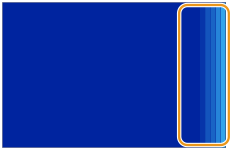
← Feeding Direction
Toner is not applied to the tail end of the paper, which appears white, when the printout is very light.
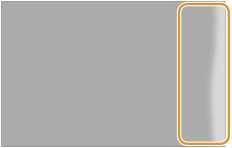
← Feeding Direction
Remedy
This may occur because the toner is not applied evenly to the curled parts of the paper. Eliminate the cause of paper curl.
IMPORTANT
This function is displayed only if the settings are made available by your local authorized Canon dealer. Even if this function is displayed, do not allow anyone to change the settings except for the system manager. For more information on changing the settings, contact your local authorized Canon dealer.
To improve this situation when using paper that tends to curl, adjust the value for <Correct Tail End Toner Application> Applic to match the specific characteristics of the paper.
Press  → [Preferences] → [Paper Settings] → [Paper Type Management Settings] → select the type of paper you are using that is having this problem → press [Details/Edit] → [Change] for <Correct Tail End Toner Application> → adjust the correction value. If images are faint, adjust the correction value toward the minus end in [Correction Level]. If the tail end of the paper appears white, adjust the correction value toward the plus end in [Correction Level].
→ [Preferences] → [Paper Settings] → [Paper Type Management Settings] → select the type of paper you are using that is having this problem → press [Details/Edit] → [Change] for <Correct Tail End Toner Application> → adjust the correction value. If images are faint, adjust the correction value toward the minus end in [Correction Level]. If the tail end of the paper appears white, adjust the correction value toward the plus end in [Correction Level].
 → [Preferences] → [Paper Settings] → [Paper Type Management Settings] → select the type of paper you are using that is having this problem → press [Details/Edit] → [Change] for <Correct Tail End Toner Application> → adjust the correction value. If images are faint, adjust the correction value toward the minus end in [Correction Level]. If the tail end of the paper appears white, adjust the correction value toward the plus end in [Correction Level].
→ [Preferences] → [Paper Settings] → [Paper Type Management Settings] → select the type of paper you are using that is having this problem → press [Details/Edit] → [Change] for <Correct Tail End Toner Application> → adjust the correction value. If images are faint, adjust the correction value toward the minus end in [Correction Level]. If the tail end of the paper appears white, adjust the correction value toward the plus end in [Correction Level]. "Paper Type Management Settings" in the User's Guide > see "Correct Tail End Toner Application" under the subsection "Items that can be specified"
"Paper Type Management Settings" in the User's Guide > see "Correct Tail End Toner Application" under the subsection "Items that can be specified"To improve this situation when using thick paper heavier than 181g/m2, select [Image Quality Priority] for <Sec. Transfer Roller Pos. Settings>.
Press  → [Preferences] → [Paper Settings] → [Paper Type Management Settings] → select the type of paper you are using that is having this problem → press [Details/Edit] → [Change] for <Sec. Transfer Roller Pos. Settings> → change to [Image Quality Priority].
→ [Preferences] → [Paper Settings] → [Paper Type Management Settings] → select the type of paper you are using that is having this problem → press [Details/Edit] → [Change] for <Sec. Transfer Roller Pos. Settings> → change to [Image Quality Priority].
 → [Preferences] → [Paper Settings] → [Paper Type Management Settings] → select the type of paper you are using that is having this problem → press [Details/Edit] → [Change] for <Sec. Transfer Roller Pos. Settings> → change to [Image Quality Priority].
→ [Preferences] → [Paper Settings] → [Paper Type Management Settings] → select the type of paper you are using that is having this problem → press [Details/Edit] → [Change] for <Sec. Transfer Roller Pos. Settings> → change to [Image Quality Priority]. "Paper Type Management Settings" > "Secondary Transfer Roller Position Settings" in the User's Guide
"Paper Type Management Settings" > "Secondary Transfer Roller Position Settings" in the User's Guide