85CR-01U
In High Density Images, Uneven Glossy Areas Occur, Toner Splatters around the Edges, or Tiny White Spots Appear
The secondary voltage that transfers toner to the paper does not match the specific characteristics of the paper. Check the solution below.
Uneven glossy areas may occur in high density images. (Type A)
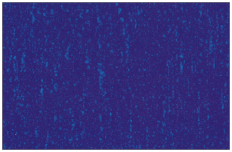
Toner may splatter around the edges of high density images. (Type A)
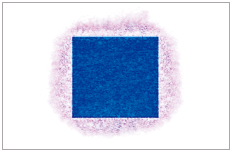
Tiny white spots that look like bubbles appear. (Type B)
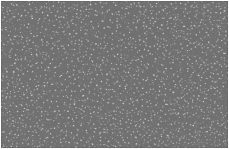
Tiny white spots appear. (Type B)
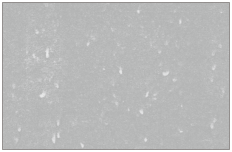
Remedy
To improve this situation, adjust the value for <Adjust Secondary Transfer Voltage> to match the specific characteristics of the paper. There are two types of problems: type A and type B. Adjust the value according to the problem with your printout.
IMPORTANT
This function is displayed only if the settings are made available by your local authorized Canon dealer. Even if this function is displayed, do not allow anyone to change the settings except for the system manager. For more information on changing the settings, contact your local authorized Canon dealer.
Press  → [Preferences] → [Paper Settings] → [Paper Type Management Settings] → select the type of paper you are using that is having this problem → press [Details/Edit] → [Change] for <Adj. Secondary Transfer Voltage> → adjust the voltage value. For type A, adjust the voltage value toward the plus end. For type B, adjust the voltage value toward the minus end.
→ [Preferences] → [Paper Settings] → [Paper Type Management Settings] → select the type of paper you are using that is having this problem → press [Details/Edit] → [Change] for <Adj. Secondary Transfer Voltage> → adjust the voltage value. For type A, adjust the voltage value toward the plus end. For type B, adjust the voltage value toward the minus end.
 → [Preferences] → [Paper Settings] → [Paper Type Management Settings] → select the type of paper you are using that is having this problem → press [Details/Edit] → [Change] for <Adj. Secondary Transfer Voltage> → adjust the voltage value. For type A, adjust the voltage value toward the plus end. For type B, adjust the voltage value toward the minus end.
→ [Preferences] → [Paper Settings] → [Paper Type Management Settings] → select the type of paper you are using that is having this problem → press [Details/Edit] → [Change] for <Adj. Secondary Transfer Voltage> → adjust the voltage value. For type A, adjust the voltage value toward the plus end. For type B, adjust the voltage value toward the minus end. "Paper Type Management Settings" in the User's Guide > see "Adj. Secondary Transfer Voltage" under the subsection "Items that can be specified"
"Paper Type Management Settings" in the User's Guide > see "Adj. Secondary Transfer Voltage" under the subsection "Items that can be specified"