85CR-022
Yellow does not appear yellow
The residue of other colors of toner has accumulated on the intermediate transfer belt. Check the solutions below.
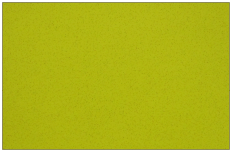
Remedy
This phenomenon may occur if the toner does not fully fix to the paper you are using.
IMPORTANT
This function is displayed only if the settings are made available by your local authorized Canon dealer. Even if this function is displayed, do not allow anyone to change the settings except for the system manager. For more information on changing the settings, contact your local authorized Canon dealer.
To improve this situation, adjust the value for <Adjust Secondary Transfer Voltage> to match the specific characteristics of the paper.
Press  → [Preferences] → [Paper Settings] → [Paper Type Management Settings] → select the type of paper you are using that is having this problem → press [Details/Edit] → [Change] for <Adj. Secondary Transfer Voltage> → adjust the voltage value toward the minus end.
→ [Preferences] → [Paper Settings] → [Paper Type Management Settings] → select the type of paper you are using that is having this problem → press [Details/Edit] → [Change] for <Adj. Secondary Transfer Voltage> → adjust the voltage value toward the minus end.
 → [Preferences] → [Paper Settings] → [Paper Type Management Settings] → select the type of paper you are using that is having this problem → press [Details/Edit] → [Change] for <Adj. Secondary Transfer Voltage> → adjust the voltage value toward the minus end.
→ [Preferences] → [Paper Settings] → [Paper Type Management Settings] → select the type of paper you are using that is having this problem → press [Details/Edit] → [Change] for <Adj. Secondary Transfer Voltage> → adjust the voltage value toward the minus end. "Paper Type Management Settings" in the User's Guide > see "Adj. Secondary Transfer Voltage" under the subsection "Items that can be specified"
"Paper Type Management Settings" in the User's Guide > see "Adj. Secondary Transfer Voltage" under the subsection "Items that can be specified"To improve this situation, adjust the value for <Adjust ITB Image Clearing> to match the specific characteristics of the paper.
Press  → [Preferences] → [Paper Settings] → [Paper Type Management Settings] → select the type of paper you are using that is having this problem → press [Details/Edit] → [Change] for <Adjust ITB Image Clearing> → select plus values first and if the situation is not improved, select minus values.
→ [Preferences] → [Paper Settings] → [Paper Type Management Settings] → select the type of paper you are using that is having this problem → press [Details/Edit] → [Change] for <Adjust ITB Image Clearing> → select plus values first and if the situation is not improved, select minus values.
 → [Preferences] → [Paper Settings] → [Paper Type Management Settings] → select the type of paper you are using that is having this problem → press [Details/Edit] → [Change] for <Adjust ITB Image Clearing> → select plus values first and if the situation is not improved, select minus values.
→ [Preferences] → [Paper Settings] → [Paper Type Management Settings] → select the type of paper you are using that is having this problem → press [Details/Edit] → [Change] for <Adjust ITB Image Clearing> → select plus values first and if the situation is not improved, select minus values. "Paper Type Management Settings" in the User's Guide > see "Adjust ITB Image Clearing" under the subsection "Items that can be specified"
"Paper Type Management Settings" in the User's Guide > see "Adjust ITB Image Clearing" under the subsection "Items that can be specified"