85CR-02U
Density level of the image appears different on the tail edge of paper
Paper feeding speed at the secondary transfer section is inappropriate.
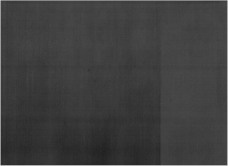
← Feeding Direction
Remedy
To improve this situation when using thick paper heavier than 182g/m2, select [Image Quality Priority] for <Switch Fixing Temperature Adjustment Mode>.
Press  → [Adjustment/Maintenance] → [Adjust Image Quality] → [Switch Fixing Temperature Adjustment Mode] → select [Image Quality Priority].
→ [Adjustment/Maintenance] → [Adjust Image Quality] → [Switch Fixing Temperature Adjustment Mode] → select [Image Quality Priority].
 → [Adjustment/Maintenance] → [Adjust Image Quality] → [Switch Fixing Temperature Adjustment Mode] → select [Image Quality Priority].
→ [Adjustment/Maintenance] → [Adjust Image Quality] → [Switch Fixing Temperature Adjustment Mode] → select [Image Quality Priority].  "Settings/Registration" > "Adjustment/Maintenance" > "Adjust Image Quality" in the User's Guide > see the subsection "Switch Fixing Temperature Adjustment Mode"
"Settings/Registration" > "Adjustment/Maintenance" > "Adjust Image Quality" in the User's Guide > see the subsection "Switch Fixing Temperature Adjustment Mode"IMPORTANT
Do not allow anyone to change the settings below except for the system manager. For more information on changing the settings, contact your local authorized Canon dealer.
To improve this situation when using thick paper heavier than 181g/m2, select [Image Quality Priority] for <Sec. Transfer Roller Pos. Settings>.
Press  → [Preferences] → [Paper Settings] → [Paper Type Management Settings] → select the type of paper you are using that is having this problem → press [Details/Edit] → [Change] for <Sec. Transfer Roller Pos. Settings> → change to [Image Quality Priority].
→ [Preferences] → [Paper Settings] → [Paper Type Management Settings] → select the type of paper you are using that is having this problem → press [Details/Edit] → [Change] for <Sec. Transfer Roller Pos. Settings> → change to [Image Quality Priority].
 → [Preferences] → [Paper Settings] → [Paper Type Management Settings] → select the type of paper you are using that is having this problem → press [Details/Edit] → [Change] for <Sec. Transfer Roller Pos. Settings> → change to [Image Quality Priority].
→ [Preferences] → [Paper Settings] → [Paper Type Management Settings] → select the type of paper you are using that is having this problem → press [Details/Edit] → [Change] for <Sec. Transfer Roller Pos. Settings> → change to [Image Quality Priority].  "Paper Type Management Settings" > "Secondary Transfer Roller Position Settings" in the User's Guide
"Paper Type Management Settings" > "Secondary Transfer Roller Position Settings" in the User's GuideDecreasing the paper realignment speed may improve the situation.
[Coated Paper with Low Basis Weight]
Increasing the paper realignment speed may improve the situation.
Increase the speed by: Press  → [Preferences] → [Paper Settings] → [Paper Type Management Settings] → select the problematic paper type → [Details/Edit] → [Change] for <Adjust Paper Realignment Speed>.
→ [Preferences] → [Paper Settings] → [Paper Type Management Settings] → select the problematic paper type → [Details/Edit] → [Change] for <Adjust Paper Realignment Speed>.
 → [Preferences] → [Paper Settings] → [Paper Type Management Settings] → select the problematic paper type → [Details/Edit] → [Change] for <Adjust Paper Realignment Speed>.
→ [Preferences] → [Paper Settings] → [Paper Type Management Settings] → select the problematic paper type → [Details/Edit] → [Change] for <Adjust Paper Realignment Speed>.Decreasing the fixing speed may improve the situation.
Decrease the speed by: Press  → [Preferences] → [Paper Settings] → [Paper Type Management Settings] → select the problematic paper type → [Details/Edit] → [Change] for <Adjust Fixing Speed>.
→ [Preferences] → [Paper Settings] → [Paper Type Management Settings] → select the problematic paper type → [Details/Edit] → [Change] for <Adjust Fixing Speed>.
 → [Preferences] → [Paper Settings] → [Paper Type Management Settings] → select the problematic paper type → [Details/Edit] → [Change] for <Adjust Fixing Speed>.
→ [Preferences] → [Paper Settings] → [Paper Type Management Settings] → select the problematic paper type → [Details/Edit] → [Change] for <Adjust Fixing Speed>.[Thick Paper with High Strength]
Increasing the fixing speed may improve the situation.
Increase the speed by: Press  → [Preferences] → [Paper Settings] → [Paper Type Management Settings] → select the problematic paper type → [Details/Edit] → [Change] for <Adjust Fixing Speed>.
→ [Preferences] → [Paper Settings] → [Paper Type Management Settings] → select the problematic paper type → [Details/Edit] → [Change] for <Adjust Fixing Speed>.
 → [Preferences] → [Paper Settings] → [Paper Type Management Settings] → select the problematic paper type → [Details/Edit] → [Change] for <Adjust Fixing Speed>.
→ [Preferences] → [Paper Settings] → [Paper Type Management Settings] → select the problematic paper type → [Details/Edit] → [Change] for <Adjust Fixing Speed>. "Paper Type Management Settings" in the User's Guide > see "Adjust Fixing Speed" under the subsection "Items that can be specified"
"Paper Type Management Settings" in the User's Guide > see "Adjust Fixing Speed" under the subsection "Items that can be specified"