85CR-01K
On Highly Smoothed Surface Paper, Glossy Streaks Appear from the Leading of the Printed Image through the Tail Edge
Glossy streaks may be more noticeable on highly smoothed surface paper, such as synthetic paper or transparency. Check the solutions below.
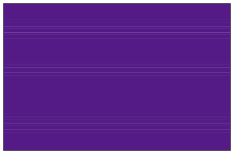
← Feeding Direction
Remedy
To improve this situation, change to <Image Quality Priority> for <Switch Fixing Temperature Adjustment Mode> and change the value for <Adjust Gloss/Fine Black> toward the plus end.
 → [Adjustment/Maintenance] → [Adjust Image Quality] → [Switch Fixing Temperature Adjustment Mode] → select [Image Quality Priority].
→ [Adjustment/Maintenance] → [Adjust Image Quality] → [Switch Fixing Temperature Adjustment Mode] → select [Image Quality Priority]. "Settings/Registration" > "Adjustment/Maintenance" > "Maintenance" in the User's Guide > see the subsection "Switch Fixing Temperature Adjustment Mode"
"Settings/Registration" > "Adjustment/Maintenance" > "Maintenance" in the User's Guide > see the subsection "Switch Fixing Temperature Adjustment Mode"IMPORTANT
Do not allow anyone to change the settings below except for the system manager. For more information on changing the settings, contact your local authorized Canon dealer.
 → [Preferences] → [Paper Settings] → [Paper Type Management Settings] → select the type of paper you are using that is having this problem → press [Details/Edit] → [Change] for <Adjust Gloss/Fine Black> → adjust the value of <Gloss> toward the plus end.
→ [Preferences] → [Paper Settings] → [Paper Type Management Settings] → select the type of paper you are using that is having this problem → press [Details/Edit] → [Change] for <Adjust Gloss/Fine Black> → adjust the value of <Gloss> toward the plus end. "Paper Type Management Settings" in the User's Guide > see "Adjust Gloss/Fine Black" under the subsection "Items that can be specified"
"Paper Type Management Settings" in the User's Guide > see "Adjust Gloss/Fine Black" under the subsection "Items that can be specified"