85CR-030
When Printing on Thin Coated Paper, Streaks Appear around the Center Portion of the Tail Edge of the Paper
Change the settings of the machine according to the paper characteristics to improve this situation. Use the following adjustment procedures.
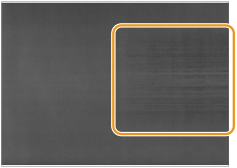
← Feeding Direction
Remedy
IMPORTANT
Do not allow anyone to change the settings below except for the system manager. For more information on changing the settings, contact your local authorized Canon dealer.
First try the procedure (1) to change the adjustment settings. If the problem does not improve, try the procedure (2). If the problem still does not improve, try the procedure (3).
(1) |  → [Preferences] → [Paper Settings] → [Paper Type Management Settings] → select the type of paper you are using that is having this problem → press [Details/Edit] → [Change] for <Adjust Gloss/Fine Black> → set the value of [Gloss] to [-1]. → [Preferences] → [Paper Settings] → [Paper Type Management Settings] → select the type of paper you are using that is having this problem → press [Details/Edit] → [Change] for <Adjust Gloss/Fine Black> → set the value of [Gloss] to [-1]. "Paper Type Management Settings" in the User's Guide > see "Adjust Gloss/Fine Black" under the subsection "Items that can be specified". "Paper Type Management Settings" in the User's Guide > see "Adjust Gloss/Fine Black" under the subsection "Items that can be specified". → [Preferences] → [Paper Settings] → [Paper Type Management Settings] → select the type of paper you are using that is having this problem → press [Details/Edit] → [Change] for <Adjust Temp. to Prevent Wrinkles> → set the value to [+1]. → [Preferences] → [Paper Settings] → [Paper Type Management Settings] → select the type of paper you are using that is having this problem → press [Details/Edit] → [Change] for <Adjust Temp. to Prevent Wrinkles> → set the value to [+1]. "Paper Type Management Settings" > "Changing the Wrinkle Correction Level" in the User's Guide. "Paper Type Management Settings" > "Changing the Wrinkle Correction Level" in the User's Guide. |
(2) |  → [Preferences] → [Paper Settings] → [Paper Type Management Settings] → select the type of paper you are using that is having this problem → press [Details/Edit] → [Change] for <Adjust Paper Curve> → set the value to [-2] or [-3]. → [Preferences] → [Paper Settings] → [Paper Type Management Settings] → select the type of paper you are using that is having this problem → press [Details/Edit] → [Change] for <Adjust Paper Curve> → set the value to [-2] or [-3]. "Paper Type Management Settings" in the User's Guide > see "Adjust Paper Curve" under the subsection "Items that can be specified". "Paper Type Management Settings" in the User's Guide > see "Adjust Paper Curve" under the subsection "Items that can be specified". |
(3) |  → [Preferences] → [Paper Settings] → [Paper Type Management Settings] → select the type of paper you are using that is having this problem → press [Details/Edit] → [Change] for <Adjust Fan for Paper Conveyance> → set the value to [+2] or [+5]. → [Preferences] → [Paper Settings] → [Paper Type Management Settings] → select the type of paper you are using that is having this problem → press [Details/Edit] → [Change] for <Adjust Fan for Paper Conveyance> → set the value to [+2] or [+5]. "Paper Type Management Settings" > "Adjust Fan for Paper Conveyance" in the User's Guide. "Paper Type Management Settings" > "Adjust Fan for Paper Conveyance" in the User's Guide. → [Preferences] → [Paper Settings] → [Paper Type Management Settings] → select the type of paper you are using that is having this problem → press [Details/Edit] → [Change] for <Toner Amount Reduction Mode> → select [On]. → [Preferences] → [Paper Settings] → [Paper Type Management Settings] → select the type of paper you are using that is having this problem → press [Details/Edit] → [Change] for <Toner Amount Reduction Mode> → select [On]. "Paper Type Management Settings" > "Toner Amount Reduction Mode" in the User's Guide. "Paper Type Management Settings" > "Toner Amount Reduction Mode" in the User's Guide. |