85CR-00R
How to Perform Automatic Gradation Adjustment
Perform automatic gradation adjustment (Full Adjust) to output CMYK colors properly. Check the solutions below.
If you use the imagePRESS Server, perform automatic gradation adjustment, and then perform calibration on the imagePRESS Server.
1
Load the paper into the paper drawer.
Load the recommended paper or paper for calibration whose calibration standards are registered.
2
Press  → [Adjustment/Maintenance] → [Adjust Image Quality] → [Auto Adjust Gradation].
→ [Adjustment/Maintenance] → [Adjust Image Quality] → [Auto Adjust Gradation].
 → [Adjustment/Maintenance] → [Adjust Image Quality] → [Auto Adjust Gradation].
→ [Adjustment/Maintenance] → [Adjust Image Quality] → [Auto Adjust Gradation].3
Confirm that [Standard] (for the recommended paper) or "the paper for calibration that you loaded in step 1" is selected for [Select Paper to Adjust].
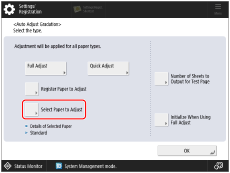
 "Adjusting Print and Finish Quality" > "Adjust Image Quality" > "Adjusting Gradation" in the User's Guide
"Adjusting Print and Finish Quality" > "Adjust Image Quality" > "Adjusting Gradation" in the User's Guide4
Perform automatic gradation adjustment (Full Adjust).

 "Adjusting Print and Finish Quality" > "Adjust Image Quality" > "Adjusting Gradation" in the User's Guide > see the subsection "Full Adjustment"
"Adjusting Print and Finish Quality" > "Adjust Image Quality" > "Adjusting Gradation" in the User's Guide > see the subsection "Full Adjustment"Select the paper deck where you loaded the paper in step 1 as the paper source for test printing.
5
If necessary, do calibration on the imagePRESS Server.