85CR-010
The tail end of paper is wrinkled
Paper tends to wrinkle because the printer is installed in a hot or humid environment or the paper used is thin. Check the solutions below.
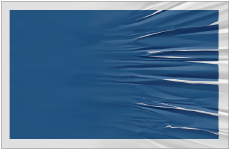
← Feeding Direction
Remedy
Locate the machine in a room that has consistent and suitable temperature and humidity. Keep the paper in the same environment as that where the machine is located. For the appropriate temperature and humidity, see other guides such as the User's Guide.
IMPORTANT
This function is displayed only if the settings are made available by your local authorized Canon dealer. Even if this function is displayed, do not allow anyone to change the settings except for the system manager. For more information on changing the settings, contact your local authorized Canon dealer.
To improve this situation, adjust the value for <Adjust Gloss/Fine Black> to match the specific characteristics of the paper.
Press  → [Preferences] → [Paper Settings] → [Paper Type Management Settings] → select the type of paper you are using that is having this problem → press [Details/Edit] → [Change] for <Adjust Gloss/Fine Black> → adjust the value for [Gloss] toward the minus end.
→ [Preferences] → [Paper Settings] → [Paper Type Management Settings] → select the type of paper you are using that is having this problem → press [Details/Edit] → [Change] for <Adjust Gloss/Fine Black> → adjust the value for [Gloss] toward the minus end.
 → [Preferences] → [Paper Settings] → [Paper Type Management Settings] → select the type of paper you are using that is having this problem → press [Details/Edit] → [Change] for <Adjust Gloss/Fine Black> → adjust the value for [Gloss] toward the minus end.
→ [Preferences] → [Paper Settings] → [Paper Type Management Settings] → select the type of paper you are using that is having this problem → press [Details/Edit] → [Change] for <Adjust Gloss/Fine Black> → adjust the value for [Gloss] toward the minus end. "Paper Type Management Settings" in the User's Guide > see "Adjust Gloss/Fine Black" under the subsection "Items that can be specified"
"Paper Type Management Settings" in the User's Guide > see "Adjust Gloss/Fine Black" under the subsection "Items that can be specified"To improve this situation, adjust the value for <Adjust Temp. to Prevent Wrinkles> to match the specific characteristics of the paper.
Press  → [Preferences] → [Paper Settings] → [Paper Type Management Settings] → select the type of paper you are using that is having this problem → press [Details/Edit] → [Change] for <Adjust Temp. to Prevent Wrinkles> → adjust the value toward the plus end.
→ [Preferences] → [Paper Settings] → [Paper Type Management Settings] → select the type of paper you are using that is having this problem → press [Details/Edit] → [Change] for <Adjust Temp. to Prevent Wrinkles> → adjust the value toward the plus end.
 → [Preferences] → [Paper Settings] → [Paper Type Management Settings] → select the type of paper you are using that is having this problem → press [Details/Edit] → [Change] for <Adjust Temp. to Prevent Wrinkles> → adjust the value toward the plus end.
→ [Preferences] → [Paper Settings] → [Paper Type Management Settings] → select the type of paper you are using that is having this problem → press [Details/Edit] → [Change] for <Adjust Temp. to Prevent Wrinkles> → adjust the value toward the plus end. "Paper Type Management Settings" > "Changing the Wrinkle Correction Level" in the User's Guide
"Paper Type Management Settings" > "Changing the Wrinkle Correction Level" in the User's Guide