85CR-006
How to Create a Custom Output Profile
If you create a custom output profile using profile creation software, you need to output the chart for color measurement from the imagePRESS Server. Specify the job properties for the outputting chart in the Command WorkStation as follows.
IMPORTANT
Make sure to do the following procedure. If the job properties are not specified properly, the chart for color measurement may not be output correctly.
NOTE
For information on how to create a custom output profile, see the user manual or the Help for the profile creation software you are using.
1
Double-click the job for which you want to output a chart.
[Job Properties] is displayed.
2
Click the [COLOR] tab.
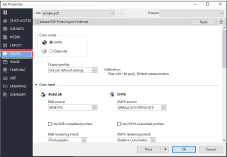
3
Select [Bypass conversion] for [CMYK source] in [Color input].
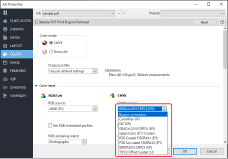
4
Confirm that the appropriate calibration setting is displayed in [Calibration] surrounded by a red line on the screen.
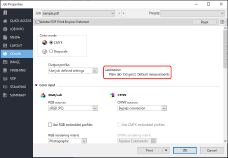
If you want to change a calibration setting, select the output profile, which is linked with your desired calibration setting, in [Output Profile].
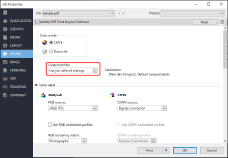
NOTE
If you select [Bypass conversion] in [CMYK source], the output profile is not used. Only a calibration setting linked with the selected output profile is applied.
You can create a calibration setting in advance, with the paper for which you want to create a profile. Register a New Calibration Setting According to the Type of Paper You Use
5
Click [OK].