85CR-00A
Smoothing Colors in Photographs, Figures, Lines, and Text
If you specify the same color for a part of a photograph and a figure, but differences appear in the printout, check the solution below.
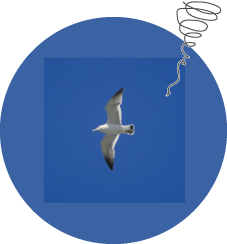
1
Double-click the job in Command WorkStation on the imagePRESS Server.
[Job Properties] is displayed.
2
Click the [IMAGE] tab → select [Resolution], [Error diffusion], or [Gradation] for the print settings in <Printer's halftone>, as necessary.
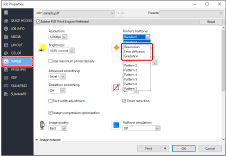
NOTE
Smoothing colors while keeping the gradation of photographs
We recommend [Gradation] for <Printer's halftone>. The gradation setting is applied to photographs, figures, lines, and text. As a result, you can reduce the differences in colors.
[Gradation] is appropriate for producing gradations in images. For this reason, if you apply [Gradation] to text and lines, jagged edges (rough edges in an image) may appear in the printout.
Smoothing colors while keeping both the gradation of photographs and the sharpness of text and lines
We recommend [Resolution] for <Printer's halftone>. The resolution setting is applied to photographs, figures, lines, and text. As a result, you can reduce the differences in colors.
Smoothing colors while reducing jagged edges on text and lines
We recommend [Error diffusion] for <Printer's halftone>. This error diffusion setting is applied to photographs, figures, lines, and text. As a result, you can reduce the differences in colors.
For the patterns of the halftone, see "Patterns for <Printer's halftone>."
A difference in the colors may be caused by the transparency effect.
3
Click [OK].
Print a test sheet to check the colors. If you are satisfied with the result, you can print the job.