8R1U-01S
In High Density Images, Uneven Glossy Areas Occur, Toner Splatters around the Edges, or Tiny White Spots Appear
The secondary voltage that transfers toner to the paper does not match the specific characteristics of the paper. Check the solution below.
Uneven glossy areas may occur in high density images. (Type A)
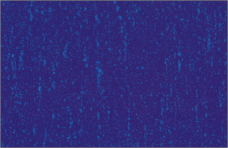
Toner may splatter around the edges of high density images. (Type A)

Tiny white spots that look like bubbles appear. (Type B)

Tiny white spots appear. (Type B)

Remedy
To improve this situation, adjust the value for <Adjust Secondary Transfer Voltage> to match the specific characteristics of the paper. There are two types of problems: type A and type B. Adjust the value for printed side of paper that is having the problem.
Press  → <Preferences> → <Paper Settings> → <Paper Type Management Settings> → select the type of paper you are using that is having this problem → press <Details/Edit> → <Change> for <Adjust Secondary Transfer Voltage> → adjust the voltage value for <Front Side> or <Back Side> according to the problem. For type A, adjust the voltage value toward the plus end. For type B, adjust the voltage value toward the minus end.
→ <Preferences> → <Paper Settings> → <Paper Type Management Settings> → select the type of paper you are using that is having this problem → press <Details/Edit> → <Change> for <Adjust Secondary Transfer Voltage> → adjust the voltage value for <Front Side> or <Back Side> according to the problem. For type A, adjust the voltage value toward the plus end. For type B, adjust the voltage value toward the minus end.
 → <Preferences> → <Paper Settings> → <Paper Type Management Settings> → select the type of paper you are using that is having this problem → press <Details/Edit> → <Change> for <Adjust Secondary Transfer Voltage> → adjust the voltage value for <Front Side> or <Back Side> according to the problem. For type A, adjust the voltage value toward the plus end. For type B, adjust the voltage value toward the minus end.
→ <Preferences> → <Paper Settings> → <Paper Type Management Settings> → select the type of paper you are using that is having this problem → press <Details/Edit> → <Change> for <Adjust Secondary Transfer Voltage> → adjust the voltage value for <Front Side> or <Back Side> according to the problem. For type A, adjust the voltage value toward the plus end. For type B, adjust the voltage value toward the minus end. "Managing the Machine" > "Paper Type Management Settings" > "Adjusting the Secondary Transfer Voltage" in the User's Guide
"Managing the Machine" > "Paper Type Management Settings" > "Adjusting the Secondary Transfer Voltage" in the User's Guide