8R1U-01W
A part of the image is faint, and fine streaks appear in the faint area
The primary voltage that transfers toner to the paper does not match the specific characteristics of the paper, or too much toner is being used. Check the solutions below.
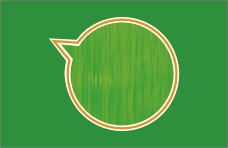
← Feeding Direction
Remedy
IMPORTANT
This function is displayed only if the settings are made available by your dealer or service representative. Even if this function is displayed, do not allow anyone to change the settings except for the system manager. For more information on changing the settings, contact your dealer or service representative.
To improve this situation, adjust the value for <Adjust Primary Transfer Voltage> to match the specific characteristics of the paper.
Press  → <Preferences> → <Paper Settings> → <Paper Type Management Settings> → select the type of paper you are using that is having this problem → press <Details/Edit> → <Change> for <Adjust Primary Transfer Voltage> → adjust the voltage value of black toward the minus end.
→ <Preferences> → <Paper Settings> → <Paper Type Management Settings> → select the type of paper you are using that is having this problem → press <Details/Edit> → <Change> for <Adjust Primary Transfer Voltage> → adjust the voltage value of black toward the minus end.
 → <Preferences> → <Paper Settings> → <Paper Type Management Settings> → select the type of paper you are using that is having this problem → press <Details/Edit> → <Change> for <Adjust Primary Transfer Voltage> → adjust the voltage value of black toward the minus end.
→ <Preferences> → <Paper Settings> → <Paper Type Management Settings> → select the type of paper you are using that is having this problem → press <Details/Edit> → <Change> for <Adjust Primary Transfer Voltage> → adjust the voltage value of black toward the minus end. "Managing the Machine" > "Paper Type Management Settings" in the User's Guide > see the subsection "Adjust Primary Transfer Voltage"
"Managing the Machine" > "Paper Type Management Settings" in the User's Guide > see the subsection "Adjust Primary Transfer Voltage"To improve this situation, do an automatic gradation adjustment that adjusts the total amount of toner.
Press  → <Adjustment/Maintenance> → <Adjust Image Quality> → <Auto Adjust Gradation>.
→ <Adjustment/Maintenance> → <Adjust Image Quality> → <Auto Adjust Gradation>.
 → <Adjustment/Maintenance> → <Adjust Image Quality> → <Auto Adjust Gradation>.
→ <Adjustment/Maintenance> → <Adjust Image Quality> → <Auto Adjust Gradation>. "Adjusting Print and Finish Quality" > "Adjusting Gradation" in the User's Guide
"Adjusting Print and Finish Quality" > "Adjusting Gradation" in the User's Guide