9513-02F
Sending to Multiple Destinations Easily by Registering Them as a Group (Group) (MF275dw / MF274dn)
Register destinations as a group so you can easily send to all destinations.
NOTE
Only destinations of the same type of address can be registered in the same group.
1
Select <Address Book> in the Home screen.
2
Select <Register Dest.>  <Coded Dial> or <One-Touch>
<Coded Dial> or <One-Touch>  <Group>.
<Group>.
 <Coded Dial> or <One-Touch>
<Coded Dial> or <One-Touch>  <Group>.
<Group>.When a screen to enter the Address Book PIN appears,

Adding or editing a destination in the Address Book is restricted. Follow the steps below to enter the Address Book PIN.
1
Enter the Address Book PIN.
2
Select <Apply>.
3
Select <Name>.
4
Enter the name to register in the Address Book, and select <Apply>.
5
Select <Number of Destinations>.
6
Select <Add>.
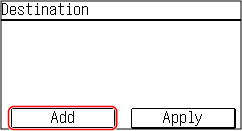
7
Select the index containing the destination you want to register.
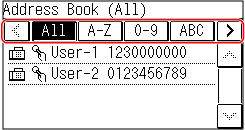
Using the index,

<All>
Displays all the destinations registered in the Address Book.
<A-Z>/<0-9>/<ABC> to <YZ>
Displays destinations with recipient names whose first characters correspond to the characters of the selected index.
< >
>
 >
>Displays destinations for faxes.
< >
>
 >
>Displays a list of destinations registered in One-Touch.
8
Select the destination, and select <Apply>.
9
Repeat steps 6 to 8 until you have registered all of the destinations you want to register, and then select <Apply>.
NOTE
To check the details of a destination
Select one destination to check and then select <Details>.
To remove a destination from the group
Select the destination that you want to remove from the group, and select <Delete>  <Yes>.
<Yes>.
 <Yes>.
<Yes>.10
Select <Register As>.
11
Select <Favorites> or <Coded Dial>.
If you register a frequently used destination in <Favorites>, you can easily select it in the Address Book.
If you select <Coded Dial>, select the destination number, or select <Use Numeric Keys> and enter the destination number.
12
Select <Apply>.
Registering a group is done.