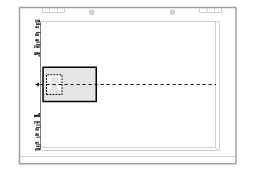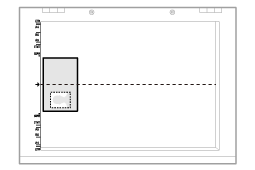Copying Both Sides of Cards onto One Side (ID Card Copy)
You can copy both sides of cards onto one side.
<Before copying>If the [
   ] indicator is on or other than [1] is displayed, the previous copy settings are remained.In this case, press [ ] indicator is on or other than [1] is displayed, the previous copy settings are remained.In this case, press [  ] to reset the copy settings. ] to reset the copy settings.
|
|
NOTE
|
You can copy with combined the functions.Changing the copy ratioThe output size is the same as the documents (100%).
Paper size requirementsA size larger than A4 or Letter.
|
|
Operating results
|
Operating procedures
|
|||||||||
 |
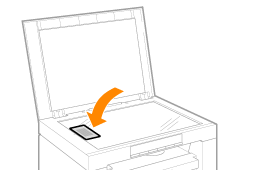 |
Place the card on the platen glass, and then close it.Place the card to align the center of the card with the arrow mark.
|
||||||||
 |
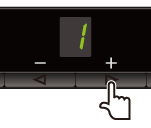 |
Press [
|
|
You can register the custom copy quantity (user-defined number up to twenty-nine copies) to "F." The pre-defined settings comes useful if you copy a certain number of quantity, or want to copy more than 10 sets.
|


Press [ 

 ] (Copy setting key) to specify the density settings if necessary.
] (Copy setting key) to specify the density settings if necessary.

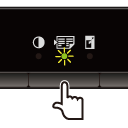
Press [ 

 ] (Copy setting key) to to blink the [
] (Copy setting key) to to blink the [  ] indicator.
] indicator.


Press [  ] or [
] or [  ] to display "C".
] to display "C".


Press [  ]. One side of the card (the side toward the platen glass) is scanned.
]. One side of the card (the side toward the platen glass) is scanned.
After scanning, "C" blinks.



Turn and place the card.
Place the card to align the center of the card with the arrow mark.
If you want to arrange the cards horizontally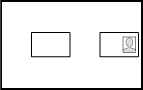 |
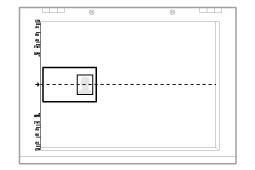 |
If you want to arrange the cards vertically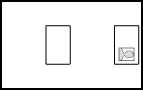 |
 |
 |
Place the card with a 5 mm space created from the left edge of the platen glass.
|
 |
Place the card to fit in the left half of the platen glass.
|


Press [  ]. The reverse side of the card is scanned.
]. The reverse side of the card is scanned.
After scanning, printing starts.