Combining Multiple Documents into One PDF File
You can combine multiple documents into one PDF file.
1
Place your documents on.
2
Double-click the [Canon MF Toolbox 4.9] icon on the desktop.
The MF Toolbox starts.
3
Click [PDF].
4
Select [PDF (Multiple Pages)] for [Save as Type].
5
Specify the required settings as needed and click [PDF Settings].
The [PDF Settings] dialog box appears.
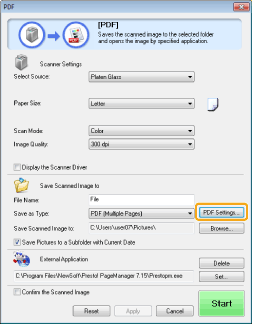
6
Specify the required settings as needed and click [OK].
|
[Create Searchable PDF]
|
Convert character data within the document to text data to create a searchable PDF file.
|
|
[Text Language]
|
Select the document language. When you select [English] from the drop-down list and set [Image Quality] to [300 dpi] or a higher dpi for [Scanner Settings], character data can be more accurately scanned.
|
|
[PDF Compression]
|
Select [High] to compress photos and illustrations to reduce the file size.
|
7
Click [Start].
8
Place the next page and click [Next].
9
When scanning is complete, click [Finish].