[New Scan] Dialog Box
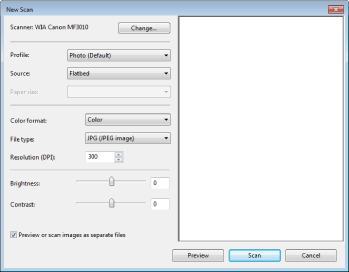
|
[Scanner]
|
Display a list of available scanners. Click [Change] and select the scanner.
|
||
|
[Profile]
|
Select one of the following document types.
[Add profile]
[Documents]
[Last used settings]
[Photo (Default)]
|
||
|
[Source]
|
Select the location where documents are set.
Click [Preview], and the drag [
 ] to specify the scanning area. ] to specify the scanning area. |
||
|
[Color format]
|
Select one of the following color types.
[Color]
[Grayscale]
[Black and white]
|
||
|
[File type]
|
Select one of the following file formats.
[BMP (Bitmap image)]
[JPG (JPEG image)]
[PNG (PNG image)]
[TIF (TIFF image)]
|
||
|
[Resolution (DPI)]
|
Specify the scanning resolution in dpi (50 to 600 dpi).
|
||
|
[Brightness]
|
Specify the brightness (-100 to 100).
|
||
|
[Contrast]
|
Specify the contrast (-100 to 100) (only for color or grayscale scans).
|
||
|
[Preview or scan images as separate files]
|
The images scanned from [Flatbed] (the platen glass) are automatically cropped and saved as separate files.
|