Uninstalling a Driver
This explains the procedure for uninstalling a driver that is no longer needed.
Prerequisites
When connected by USB, removal of the USB cable connecting the device and the computer
Confirmation of the device name to be deleted
 NOTE
NOTEThe driver can be upgraded. It is not necessary to uninstall the old driver.
Procedures
1.
Open [System Settings] in macOS → click [Printers & Scanners] in the sidebar.
2.
Select the device to uninstall.
3.
In the displayed dialog, click [Remove Printer].
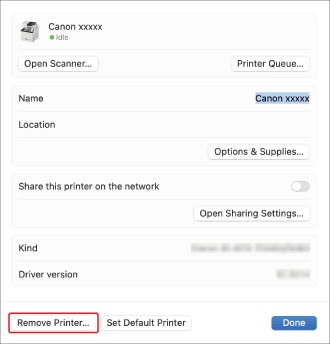
4.
Delete the files of the driver to uninstall in the [Library] folder of macOS.
If a confirmation dialog is displayed, enter an administrator name and password and click [OK].
The name represented by "****" varies according to the device.
Library/Printers/Canon/CUPSFAX
Library/Printers/PPDs/Contents/Resources/CNMC****F.ppd.gz
Library/Printers/PPDs/Contents/Resources/CNMC****FB.ppd.gz
Library/Extensions/CanonCUPSFAXUSBClassDriver.kext
usr/libexec/cups/backend/canonoipnetf
5.
Restart macOS.