Renaming Documents/Folders
You can change the name of a document/folder in a library.
1.
Select the document/folder to rename in the Navigation Window or File List View Window, and click  (Rename) on the ribbon.
(Rename) on the ribbon.
 (Rename) on the ribbon.
(Rename) on the ribbon.Or, right-click and select [Rename].
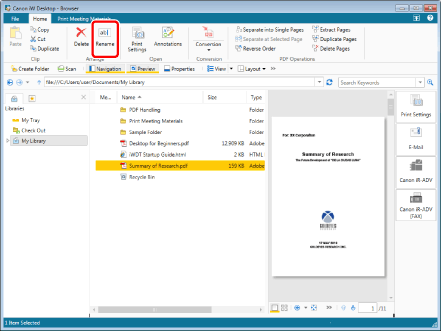
The document/folder name becomes editable.
2.
Rename the document/folder.
|
NOTE
|
|
When you attempt to rename a document displayed in the preview mode or a folder that contains a document being previewed, the preview display mode will be exited.
When you rename a document checked out from a Document Server Library or SharePoint Server Library, and then click anywhere other than the renamed document in to deselect it, the document will be checked in automatically.
The [Enter Version Comments] dialog box is displayed when checking in a document in a library with [Create Version] set. The [Enter Version Comments] dialog box can be hidden. For more information, see the following.
You can edit the document properties to rename a document. For more information, see the following.
This operation can also be performed with the tool buttons on the toolbar. If tool buttons are not displayed on the toolbar of Desktop Browser, see the following to display them.
|