Deleting the Page Selected in the Preview
You can delete the page selected in the preview.
|
NOTE
|
|
You can only delete pages from a PDF that has not been encrypted.
If the original document is a PDF document with Reader Extensions, the Reader Extensions function is deleted from the original PDF document after deletion.
|
1.
Select the PDF document with the page to delete in the File List View Window.
2.
Display the page you want to delete in the Preview Window.
When using the thumbnail view, select the page to delete.
|
NOTE
|
|
When using the thumbnail view, multiple pages can be selected by clicking them while holding down the [Shift] or [Ctrl] key on the keyboard.
|
3.
Click 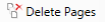 (Delete Pages) on the ribbon.
(Delete Pages) on the ribbon.
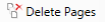 (Delete Pages) on the ribbon.
(Delete Pages) on the ribbon.Or, right-click on the Preview Window and select [Delete Selected Pages].
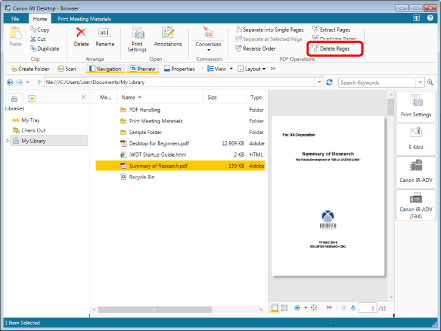
A confirmation message is displayed.
|
NOTE
|
|
This operation can also be performed with the tool buttons on the toolbar. If tool buttons are not displayed on the toolbar of Desktop Browser, see the following to display them.
|
4.
Click [Yes].
The selected page is deleted.