Converting PDF Documents/IWB Documents to TIFF Documents
You can convert PDF documents/IWB documents to TIFF documents. Since the annotations are also converted when you convert documents to TIFF documents, you can mask these areas with annotations before converting the document to prevent the masked sections from being viewed.
|
IMPORTANT
|
|
If a PDF document/IWB document is converted into a TIFF document, annotations containing characters that cannot be converted are deleted.
|
|
NOTE
|
|
Password-protected PDF documents cannot be converted into TIFF documents.
The converted TIFF documents are stored in the same location as the original document.
PDF documents with a height/width up to 1200 mm (47 1/4 inch) can be converted to TIFF documents.
|
1.
Select the document to convert to a TIFF document in the File List View Window.
2.
Click  for
for  (Conversion) on the ribbon, and select [Convert to TIFF Document].
(Conversion) on the ribbon, and select [Convert to TIFF Document].
 for
for  (Conversion) on the ribbon, and select [Convert to TIFF Document].
(Conversion) on the ribbon, and select [Convert to TIFF Document].Or, click  (Convert to TIFF) on the ribbon.
(Convert to TIFF) on the ribbon.
 (Convert to TIFF) on the ribbon.
(Convert to TIFF) on the ribbon.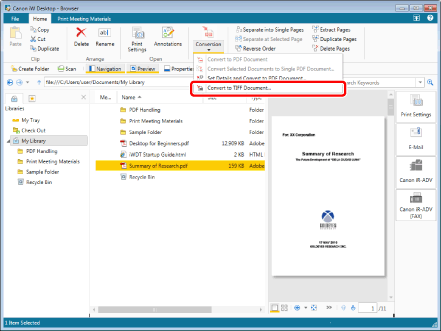
The [Convert to TIFF Document] dialog box is displayed.
|
NOTE
|
|
This operation can also be performed with the tool buttons on the toolbar. If tool buttons are not displayed on the toolbar of Desktop Browser, see the following to display them.
|
3.
Set the conversion format for the TIFF documents.
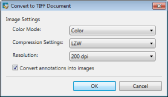
|
[Color Mode]
|
Specifies the color.
|
|
[Compression Settings]
|
Specifies the compression format.
|
|
[Resolution]
|
Specifies the resolution.
|
|
[Convert annotations into images]
|
Select this check box to convert annotations to images as well. If this check box is deselected, annotations are deleted when converting.
|
4.
Click [OK].
The selected documents are converted to TIFF documents.
|
NOTE
|
|
If you selected multiple documents to convert to TIFF documents, a TIFF document is created for each document.
The name of the converted TIFF document is as follows.
The name of the original document with '.tiff' as the file extension
If a TIFF document with the same name exists in the destination folder, '(2)' is appended to the original document name
|