Reversing the Pager Order of PDF Documents
You can reverse the page order of PDF documents stored in a library in Desktop Browser.
|
NOTE
|
|
When you reverse the page order of a PDF document, the original document is overwritten.
You cannot reverse the page order of two or more documents at once.
The page order of the following documents cannot be reversed.
Documents in the checked out folder and the Recycle Bin
Documents in folders for which you do not have access rights
Documents currently being edited
Encrypted documents
Documents with a password
If you reverse the page order of a PDF document with Reader Extensions, the Reader Extensions function is deleted.
|
1.
Select the PDF document to reverse the page order of in the File List View Window.
2.
Click  (Reverse Order) on the ribbon.
(Reverse Order) on the ribbon.
 (Reverse Order) on the ribbon.
(Reverse Order) on the ribbon.Or, right-click on the File View Window and select [Reverse PDF Document Page Order].
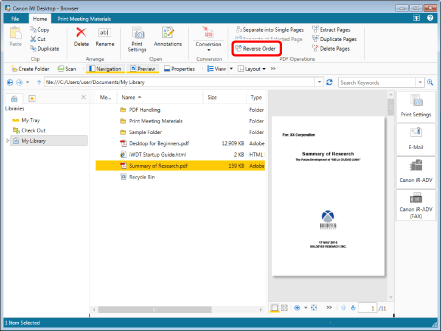
The documents are converted to PDF documents in reverse order.
|
NOTE
|
|
This operation can also be performed with the tool buttons on the toolbar. If tool buttons are not displayed on the toolbar of Desktop Browser, see the following to display them.
|