Deleting a Self-Signed Certificate
You can delete a self-signed certificate you created with Desktop Editor.
|
NOTE
|
|
For information on the screen transition of Desktop Editor, see the following.
|
1.
Click  (Digital Stamps) on the ribbon.
(Digital Stamps) on the ribbon.
 (Digital Stamps) on the ribbon.
(Digital Stamps) on the ribbon.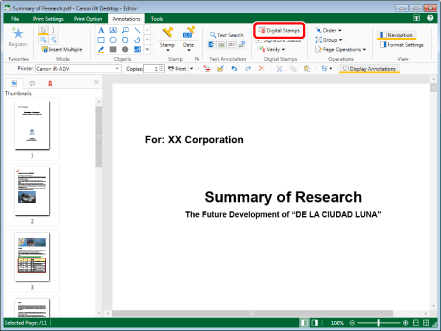
The Digital Stamps Mode starts and the [Digital Stamps] tab is displayed on the ribbon.
|
NOTE
|
|
This operation can also be performed with the tool buttons on the toolbar. If tool buttons are not displayed on the toolbar of Desktop Editor, see the following to display them.
While the Digital Stamps Mode is running, tabs other than the [Digital Stamps] tab are not displayed on the ribbon.
The [Annotation List] tab on the Navigation Window is hidden while the Digital Stamps Mode is running.
|
2.
Click  in the list of digital stamps on the ribbon, and select [Delete the Self-Signed Certificate].
in the list of digital stamps on the ribbon, and select [Delete the Self-Signed Certificate].
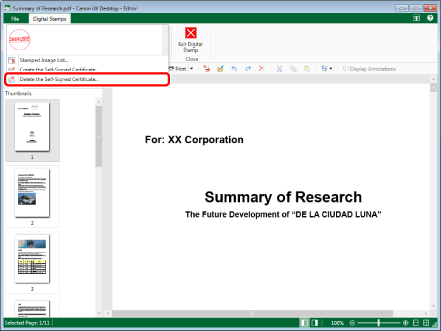
The [Delete the Self-Signed Certificate] dialog box is displayed.
3.
Select the self-signed certificate to delete and click [OK].
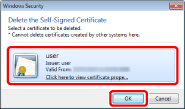
A confirmation message is displayed.
|
NOTE
|
|
Only self-signed certificates created in Desktop Editor are displayed in the [Delete the Self-Signed Certificate] dialog box.
|
4.
Click [Yes].
The selected self-signed certificate is deleted.