Searching for Strings
In the Edit Original Pages Mode of Desktop Editor, you can search for strings.
The search function is convenient for replacing specific strings with other strings.
|
NOTE
|
|
Annotation text cannot be searched.
The maximum search string length is 256 characters. Surrogate pair characters are counted as two or more characters.
|
1.
Click  (Search) on the ribbon.
(Search) on the ribbon.
 (Search) on the ribbon.
(Search) on the ribbon.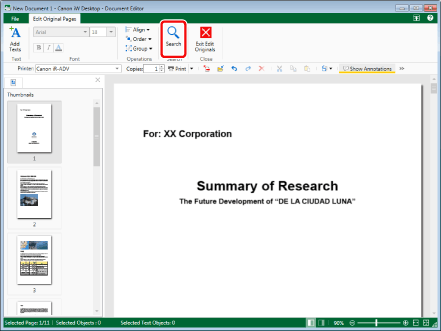
The [Search] dialog box is displayed.
|
NOTE
|
|
This operation can also be performed with the tool buttons on the toolbar. If tool buttons are not displayed on the toolbar of Desktop Editor, see the following to display them.
|
2.
Enter the string to search for in [Search Keywords].
Or, select the string to search for from the pull-down list displayed when you click  .
.
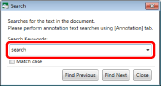
|
NOTE
|
|
The pull-down list displays a maximum of 10 strings searched for in the past.
|
3.
Select the [Match case] check box to perform case-sensitive searches.
4.
Click [Find Next] or [Find Previous].
Or, press the [Enter] key or [Shift] + [Enter] keys on the keyboard.
Pages that include strings that match the string you searched for are displayed.
Strings that match the string you searched for are highlighted.
|
NOTE
|
|
When it takes time to search, a dialog box indicating that a search is being performed is displayed.
|
5.
Click [Close] to cancel searching.
Or, click  .
.