Configuring the Print/Fax Transmission Job Status Monitoring Settings
With Quick Printing Tool, you can monitor print/fax send jobs and check the status of print/sent fax jobs with job status icons.
|
NOTE
|
|
Only the print/fax transmission job status of devices that have had their information retrieved can be monitored by the Quick Printing Tool. Device information is automatically retrieved when Desktop Monitor Setup is started.
If device information has not been retrieved, the information for the devices to monitor can be automatically retrieved by selecting one of the following check boxes in [Monitoring Settings] when specifying the monitoring settings.
[Display the device status]
[Print job]
[Send fax job]
[Monitor received fax jobs]
If automatic retrieval of device information fails, see the following.
|
1.
Right-click Quick Printing Tool and select [iR-ADV Desktop Quick Printing Tool Settings].
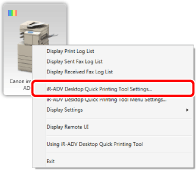
The [imageRUNNER ADVANCE Desktop Quick Printing Tool Settings] dialog box is displayed.
2.
Select the [Monitoring Settings] tab.
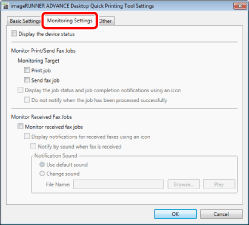
3.
Select the check box for the job type to monitor in [Monitoring Target].
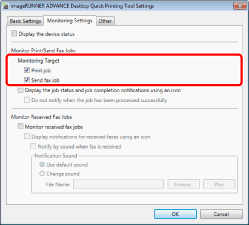
4.
Select the [Display the job status and job completion notifications using an icon] check box.
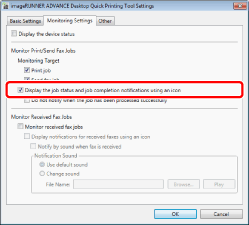
5.
Click [OK].
The print/sent fax job status display is configured.
A job status icon is displayed in the Quick Printing Tool when a job occurs, and a message is displayed when the job is complete.
|
NOTE
|
|
The job status icons display the status of the jobs for the printer/fax set in the Quick Printing Tool. For information on job status icons and completion messages, see the following.
|